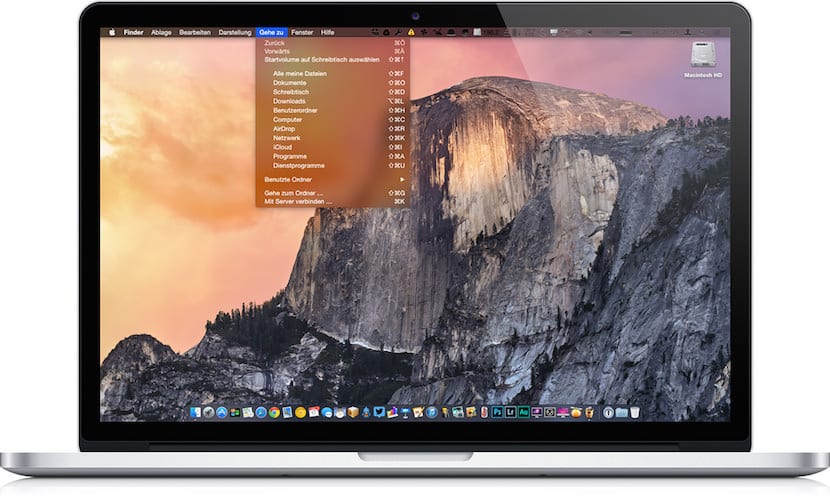
One of the novelties that were included with the arrival of OS X Yosemite was the use of different display modes of the system. Those of Cupertino included for the first time a dark mode which improved the display of the system in low ambient light conditions. However, every time we want to make a change in the display mode we have to enter System Preferences for it.
In his day, almost a year ago our colleague Jordi explained to us how to switch between display modes using the system clock, but today we are going to show you how to create a keyboard shortcut so that you can change mode as fast as you can press that shortcut.
When you do a ca, bio in view mode turns both the menu bars and the Finder dock dark. If you want to see how dark mode is before creating the keyboard shortcut that we are talking about, you can activate it in Launchpad> System Preferences> General and highlight the dark mode box at the beginning of the window.
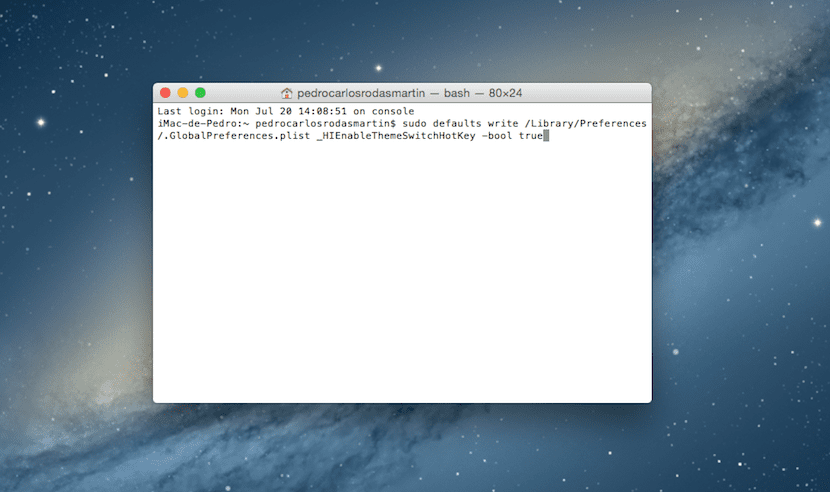
If after seeing what the dark mode is like, you want to be able to switch between normal and dark mode using a keyboard shortcut, you should follow these steps:
- Open Terminal via Launchpad> Others> Terminal or through the Spotlight in the Finder handbar.
- Now you must copy and paste the following command in the Terminal window. As the command begins with "sudo" it will be necessary to enter your administrator password for the changes to take place.
sudo defaults write /Library/Preferences/.GlobalPreferences.plist _HIEnableThemeSwitchHotKey -bool true
- Now you must restart the system.
- Finally, to be able to switch between display modes you must press the keys ctrl+alt+cmd+t