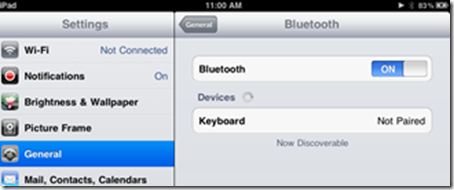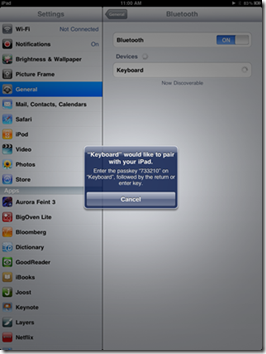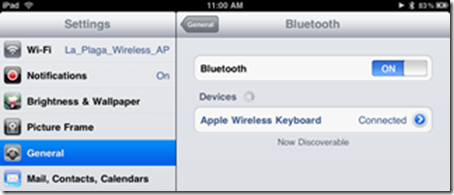If we have a iMac with its wireless keyboard and we want to use it to write more comfortably on our iPad , we must follow these steps:
Step 1: Go to "Settings"
Step 2: In the "General" section, enter the "Bluetooth" option.
Step 3: Turn on the Bluetooth option (ON).
Step 4: Put your bluetooth keyboard in discovery mode (with the Apple Wireless Keyboard just turn it on). The iPad automatically recognizes the keyboard accompanied by the message “Not Paired”. Press option.
Step 5: The iPad prompts you to enter a combination of numbers followed by the "Enter" (or "Return") keyboard. By entering the numbers on the keyboard and pressing "Enter", both devices are recognized.
Step 6: Done, your keyboard name will appear followed by the word “Connected”. Now you can use your bluetooth keyboard to enter text.
Tricks for the Apple Wireless Keyboard
Now some tricks if you are using the Apple Wireless Keyboard
- The "Eject" key invokes the virtual keyboard on the iPad.
- The illumination keys (F1 and F2) can also control the brightness of the iPad screen.
- The F7 to F9 keys allow you to control music and video.
- The F11 and F12 keys control the volume of the iPad.
- Command X, C, V are used for "cut, copy and paste".