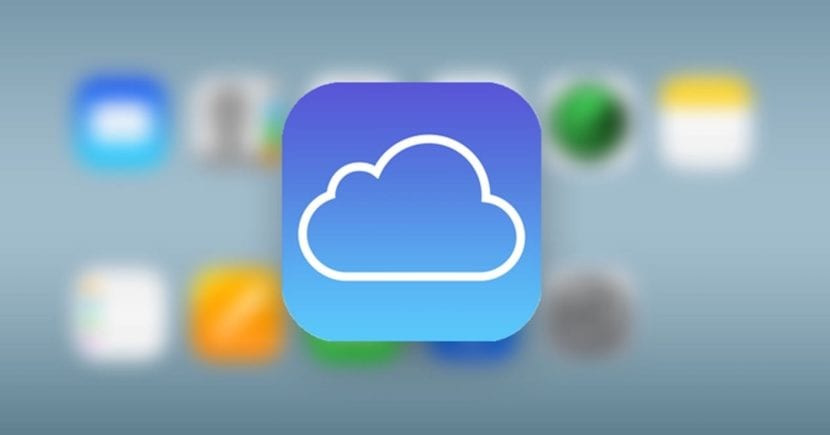
Without a doubt, one of the most useful functions that the Apple cloud offers us is the iCloud photo library, a simple system with which you can keep the photos you have on your different firm devices in sync, including both Mac like the iPhone, iPad and iPod touch, in order to have everything more organized, and also save some storage space if you need it, avoiding keeping copies of the files in question stored on the devices themselves.
Now, the problem with this may be that, if for example on some occasion you need to use a computer with Windows operating system, or any other, It can be complex to add files to this service, but it is not really, because Apple has a simple solution for which you will not need to install absolutely anything on your computer, as we will see below.
So you can upload your photos to iCloud Photo Library from a Windows PC
As we mentioned, to perform these steps both from Windows and from any other operating system (it can also be done from Linux, for example), the only thing you will need is have access to the Internet, because to do so, what we are going to use is the iCloud web portal. In this way, to upload any photo or video to your iCloud library from other operating systems, you just have to follow the following steps:
- From any web browser, Accede to iCloud.com, the official website that Apple has enabled to access its different cloud services from other non-brand devices.
- On the main page, it will ask you to log in, for which you will only have to complete the email associated with your Apple ID and password for your account. Additionally, if you have two-step verification activated for your account, it will ask you to confirm the login from one of your devices and to enter a code to authenticate yourself.
- Once you have done this, the home page will appear, with the different applications in the Apple cloud available. Here what you should do is select the one called “Photos”, and as soon as it opens, you should be able to see all the images and videos uploaded to your photo library, perfectly organized as in the macOS application.
- Now, in the upper right part of the web, you should see how, in addition to the different more basic buttons, one appears represented with a cloud and an up arrow, which should be the one furthest to the left. Press it and, when you do, a new window will appear in which you only have to select the file in question that you want to upload to your photo library. Also, if you need to upload more than one at the same time, you can hold down the control key and click with the mouse on the elements in question without any problem.

- If all goes well, you should see how a progress bar appears at the bottom, which represents how the upload of the elements you have selected is going. As soon as it is finished, you should be able to see everything that you have uploaded within the website itself, and if they appear it means that everything is well done.
As you may have seen, uploading files to the iCloud library from other operating systems is really simple, and as soon as you do it, You just have to open the photos application of one of your Apple devices with an Internet connection, and, after a few seconds if you have done it recently, the photos and videos in question should appear, organized as if they had been uploaded from the firm's own products, and you will have them available there whenever you want, both from your devices from Apple as from any other with internet access from iCloud.com.
Marta Uceda Castejon look at this meu ba comment Ruth but if you are interested in facing it.
Hello. What you explain is only valid for photos. With videos you can't do it. I've been working for weeks to upload 20-year-old photos to iCloud. And it's sooo tedious. And when I finish I will have to find a way to do it with the videos. I have been a user of Apella for many years, and this thing of being able to upload things without synchronization does not have it very well developed apple.
hello, thank you very much for your article.
I have followed the steps indicated and when I try to upload the video it tells me that only JPEG files can be loaded.
How could I solve this?
Thank you