
Today we bring you a little curiosity for all those users who use the headphones with their MacBook or Mac desktop. The fact is that when we have the Mac without headphones connected, we can adjust the volume level of the equipment to certain values.
On the other hand, you may have noticed that when we connect the headphones, that sound level goes down or goes up without us touching the value of it. This is because we have to configure the audio value for when we have headphones connected and for when we have them disconnected.
OS X is an operating system that allows you to make adjustments to the audio level of the equipment both when we want the sound to be reproduced through the integrated speakers of the same or when we have headphones connected. As you may well know, normally the audio level of the computer when you have headphones will not always be the same as when you listen to the audio through the computer speakers. That is why today we are going to show you the steps you have to follow so that you can set the volume level for the headphones and the speakers separately.
The steps you have to follow to make the changes are the following:
- We open the System Preferences panel, for which we search within the Launchpad or from the Spotlight at the top right of the desktop screen, in the Finder.
- Now we enter the category Sound, in the second item band of the window.

- Within the Sound window we must select the Output tab, in which we are going to see a list of the audio outputs that we can control. In my case I can control the audio output of the speakers of the iMac itself and also the audio output of the Apple TV that I have connected to the television in the living room.
- select Internal speakers and then in the lower part of the window we have the controls to be able to adjust the volume level of the same.
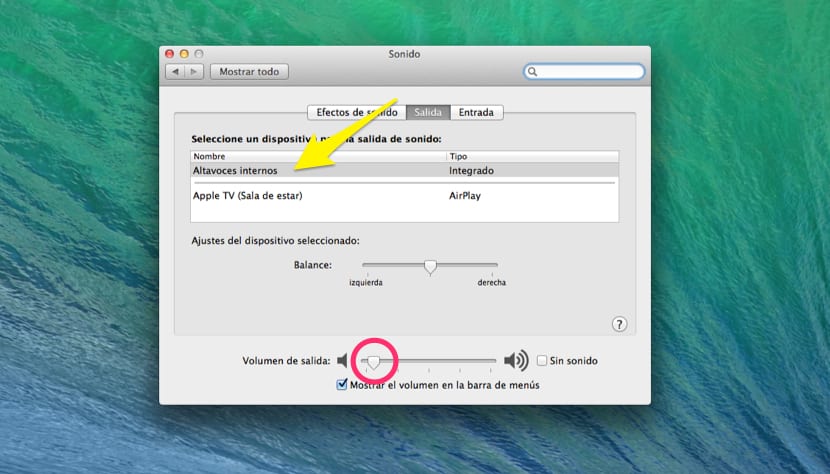
- We have already given the volume value we want for the internal speakers. Now, to be able to give the volume value for the headphones we have to connect them to the equipment, after which we will see how in the Output tab swap the internal Speakers for Headphones. At that moment, we return to the lower regulation bar and set the value we need.
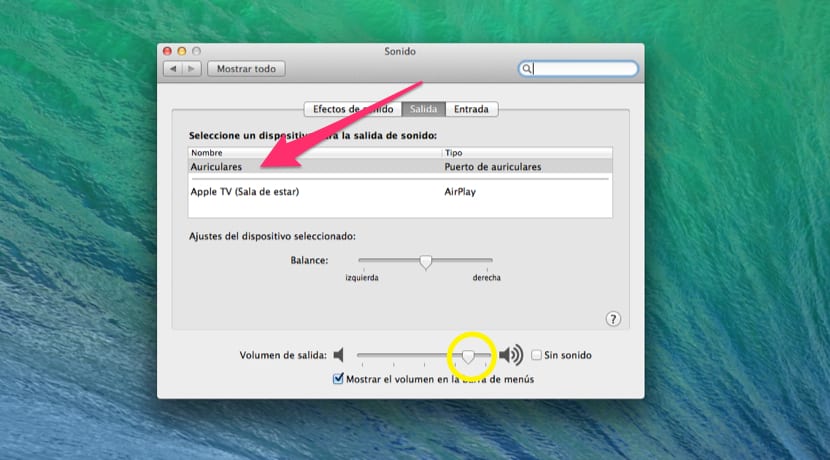
From this moment, when we have the headphones connected, the auto system will regulate the audio and when we unplug them, it will auto regulate the sound in the internal speakers.
As you can see, this is a very simple way and how to control the volume of the equipment, depending on whether we have headphones or not. No more having a bad drink when we are in a library with our headphones and loud noise and suddenly realize that the headphones have been disconnected by a jerk and the audio begins to sound at full volume attracting the eyes of all those present.
However, the audio level is also you can control with specific keyboard keysSince when you adjust the volume with the headphones disconnected, when you connect the headphones, you can adjust the volume of the headphones in that case and you will see how when you disconnect it returns to the specified value for when the headphones are not there.
In the previous steps we explained it to you from the Sound panel so that you would realize that the audio output is switched automatically depending on whether or not we have headphones connected. From now on, you already know how the system worksYou can now do it in the way that we have indicated at the end, which will be less cumbersome.