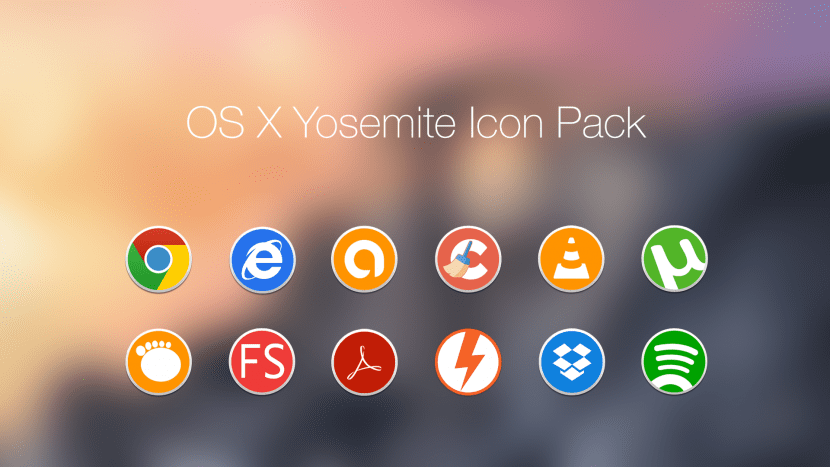
One of the most curious options that OS X has always had available was the possibility of changing application icons and customize them to our liking, in Mac OS versions 7, 8 or 9 this was already possible but you not only had to be able to locate the "custom" icons at that time but also know how to change them.
Today it is not nearly as complex as it was then and now if you prefer the previous version of the icon or one downloaded from a custom pack It is quite simple to apply and it will not take us more than a couple of minutes to do it. Let's see how to make it done.
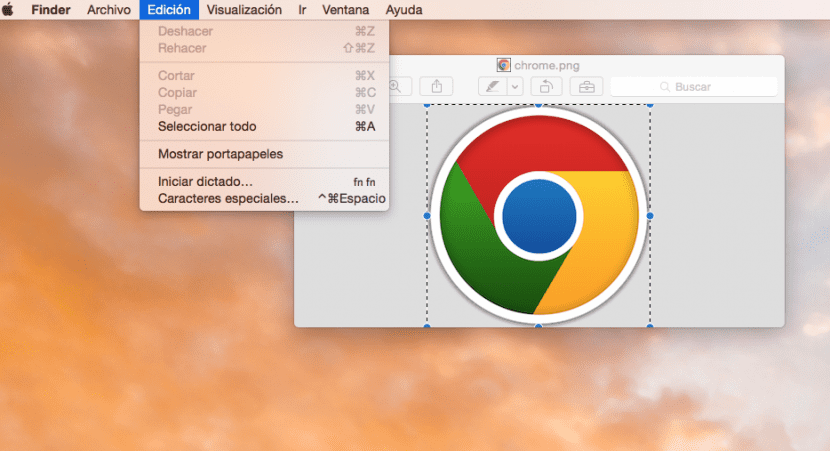
These instructions work for all recent versions of OS X including Lion, Mountain Lion, Mavericks, Yosemite, or even earlier versions. The first thing we will do is locate the icon we want to change To use it on our Mac, once this is done we will open the image in Preview and go to »Edit> Select all» and then just move to »Edit> Copy«, in this way we will copy the image to the clipboard.

With this step carried out, now we have to change the default image of the icon, for this we will open the applications folder and go to the one that interests us and with the right mouse button (Ctrl + click) we will go to »Get information«, it will appear a window with the icon in the upper left part, we will click on it and we will go to the menu »Edit> Paste» to change it, that easy.
This method also works for folders or files as I have mentioned and improves the general appearance of the system to our liking, as you can see it is quite simple and will give a very personal touch to our Mac. Finding a pack that suits our tastes is quite easy and you have many options available in different sources, specifically I have used a pack that appears on the DevianArt page through this link.
Thank you very much. It is very interesting. But what format or extension should the photo or icon have that we are going to place?
It has to be .icns