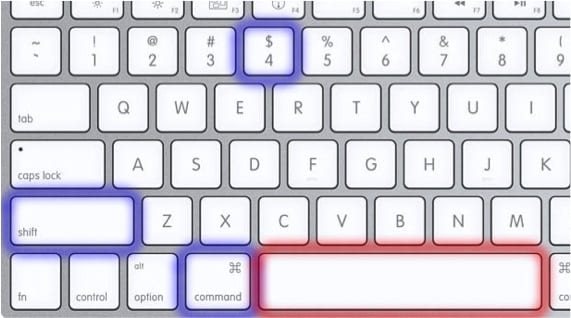
A long time ago we told you about SoydeMac one of the great tools that the apple OSX system offers us. We talk about Preview and its screenshots.
As you know in Windows systems there is a key on the same keyboard that when pressed makes a capture of everything on the screen. We talk about the key Print Screen. However, in OSX that key as it is does not exist for which some key combinations are used for it.
Before telling you about the novelty of this post, we present you again the key combinations that we can use in OSX to make different types of captures as we need. Whether we want to capture a window, part of the screen or the entire screen, the keyboard combinations to use are:
- Cmd + SHIFT + 3: Capture the entire screen.
- Cmd + SHIFT + 4: The cursor changes shape and becomes a point that shows the coordinates and allows you to click to drag and select a portion of the screen.
- Cmd + SHIFT + 4 + space bar: This time, the cursor turns into a camera and lets us select windows.
All captures are saved in the same location which is on the desktop and formatted .png. Furthermore, if we add the keystroke to the three key combinations ctrl, the result will not be saved to the desktop but copied to the clipboard to be able to stick it directly where it is needed.
We also told you in previous posts that with third-party programs such as Save Screenie we could configure the default format of those captures, for example going from .png to .jpg. among other things.
Today we give a twist and continue vitaminizing the possible captures that you are going to make on your Mac. If you already use these key combinations for captures, you will know that when you capture a window the problem you find is that in addition to capturing the windows also capture the SHADOWS that these have within the system that really annoy us because we have to make a second cut of the image to eliminate that shadow, thus losing the rounded effect of the windows. Well, so that that does not happen to you here comes the trick of the post. What you have to do so that the system does not capture the shadow when you capture a window is to add the final press of the key to the key combination "Alt" and then select the desired window. Therefore, the final combination will be:
Cmd + SHIFT + 4 + spacebar + alt
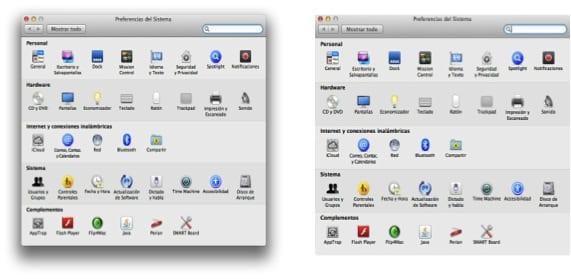
More information - Screenshots in OSX "Vitamins"
you have to have many fingers to make those combinations ... hahaha
It is true that you have to be very handy to do these abbreviated methods ... it is better to configure it in a gesture of the magic mouse or magic trackpad and solved
Although it takes spider hands to achieve this, it has been an excellent goal. You can't imagine the time you wasted removing the leftovers in the LaTeX editor, but now you just have to worry about the scale of the image and that's it. (Y).