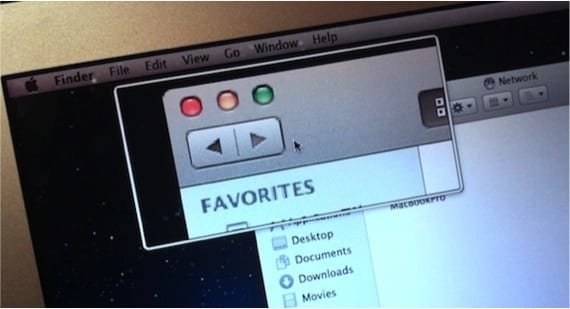
The post that we present below is mainly focused on teachers who have made the leap to Mac and have wondered on many occasions how to zoom the screen as if they had an iPad in their hand and used its touch panel. In OSXs before Mountain Lion the function zoom meeting it came natively activated, so it could be used at any time without having to configure anything.
As the OSX versions have evolved, certain options are no longer predetermined and in this case they must be activated again from the control panel. "accessibility".
To activate the option we are going to System preferences and inside we bite into Accessibility. In the next window, in the left column we choose the zoom category and as we can see, the option to "Use scroll gesture with modifier keys to change zoom" is disabled. We click and activate the option in addition to configuring it with the lower items that allow us to enrich the type of zoom that is done.
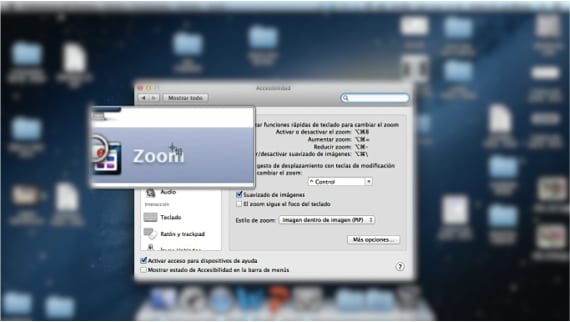
Later, in order to zoom in, all we have to do is press the key "Ctrl" and slide two fingers up on the trackpad or vice versa.
If we are one of those who do not usually use the mouse or the trackpad, they can also be configured from the same panel keyboard shortcuts.
As you have seen, having a zoom utility in OSX is a very easy task to configure and use.
More information - Gestures on the Magic Trackpad