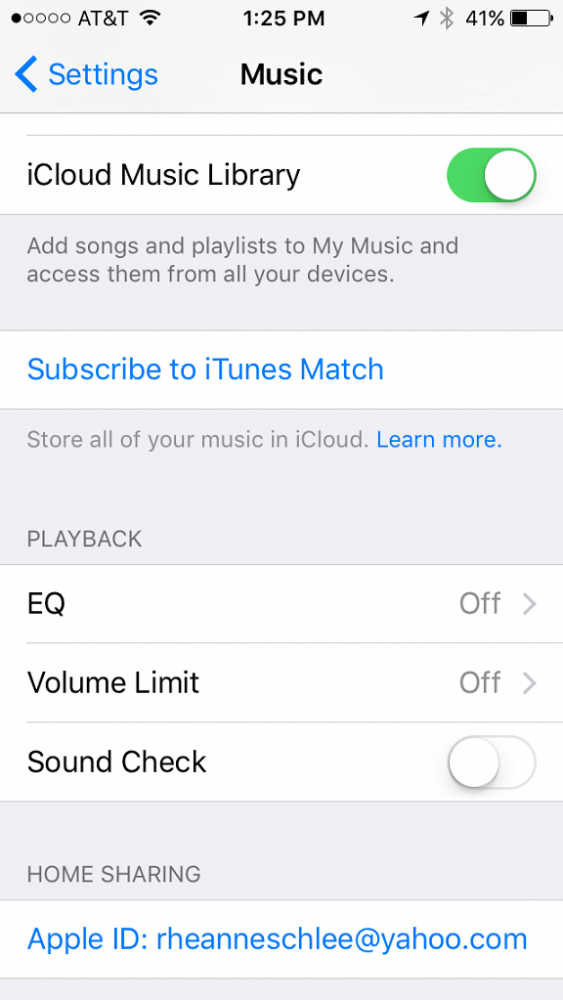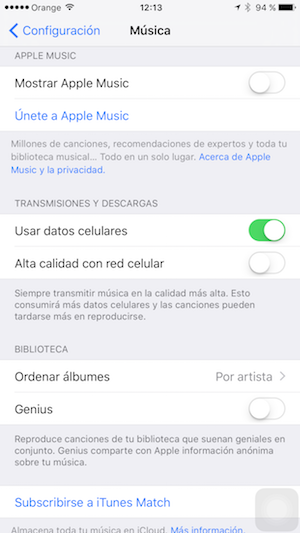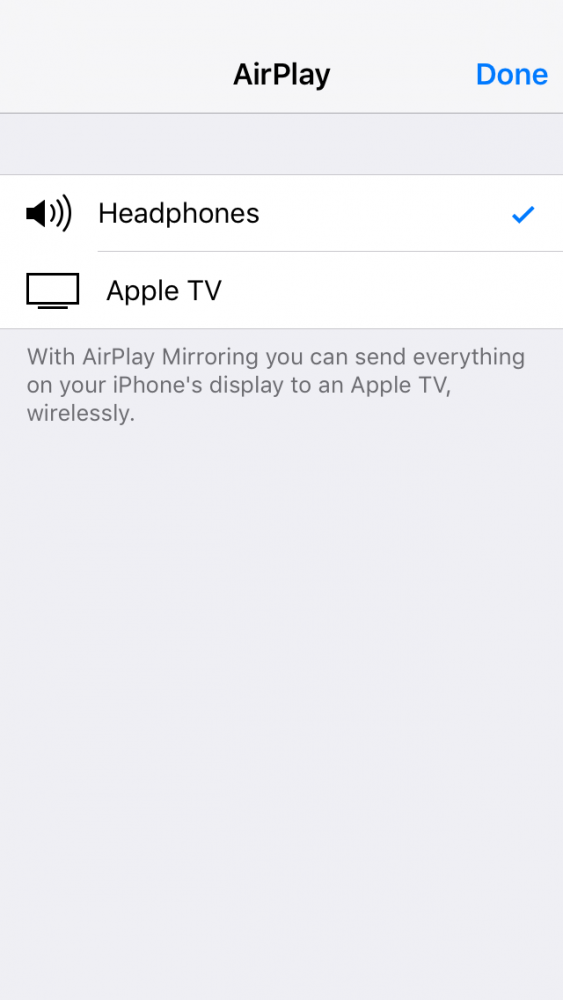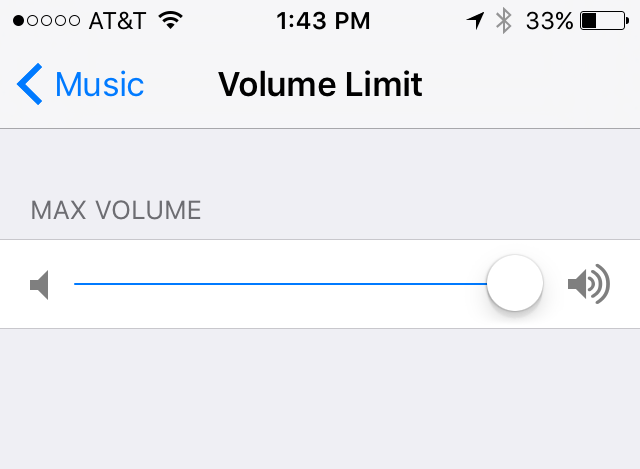Apple Music, which was unveiled at last year's WWDC and launched at the end of June, has encouraged millions of users to take the step towards streaming music however, even those who are familiar with other services like Spotify or Pandora find it to sometimes overwhelming service. So today you have a collection made by Rheanne Taylor, editor of iPhone Life Magazine, with Top Tips for Mastering Apple Music.
1. Create music playlists
To start creating your own playlists, you will need to tap on My Music in the Music app and select Playlists at the top of the screen. Click New. You will be asked to create a title and description for the playlist. Once you have done this, click on "Add Songs" and on the little plus sign (+) next to the title of the song you want to add.
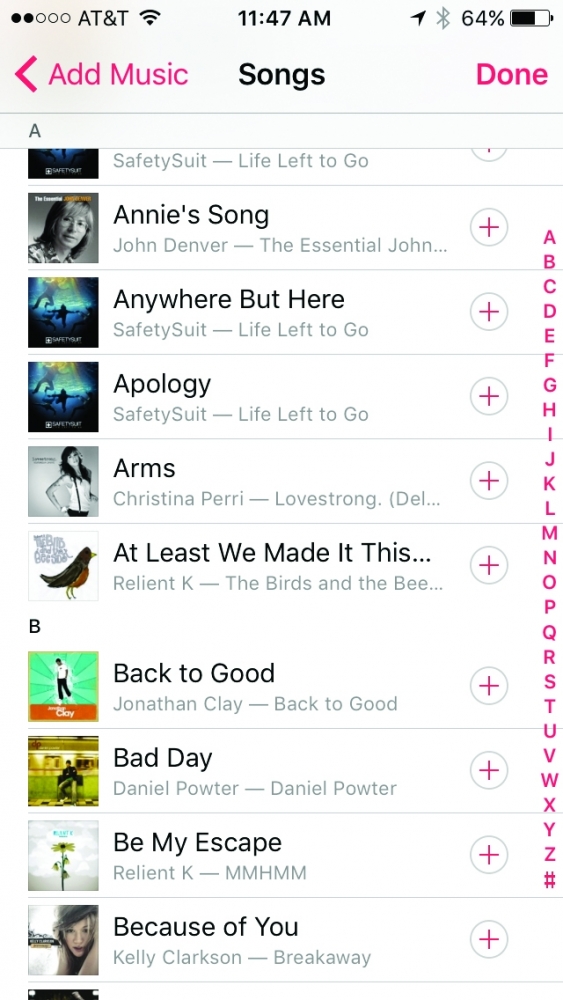
2. Adjust music playback
Music playback can be adjusted to provide the best sound, no matter what environment you are in. To adjust music playback go to Settings> Music and select Equalizer. Here you have many options to choose from. If you're not sure which option to select, pick a song you like and go testing.
3. Adjust the streaming quality
By default, Apple Music adjusts the sound quality based on whether you are playing music over a Wi-Fi connection or via mobile data. But you can also decide whether to get a better quality of music you want to increase the data usage or not. To change the streaming quality of music, go to Settings> Music and turn on the use of mobile data. The option "High quality with cellular network" will appear, activate it and that's it.
4. Music without wires
With AirPlay, you can stream music to AirPlay-compatible speakers or Apple TV. For this you will have to make sure that your iDevice, Apple TV, or AirPlay speakers are all connected under the same Wi-Fi network. Then swipe up from the bottom of your iPhone or iPad screen, go to Control Center, hit AirPlay, and select the device you want to play music on.
5. Set a maximum volume
To set a volume limit on your iPhone, go to Settings> Music> Volume Limit and drag the slider left or right to set a volume limit.
And tomorrow… more tips for mastering Apple Music. Do not miss it!
Do not forget that in our section Tutorials you have at your disposal a huge variety of tips and tricks for all your Apple devices, equipment and services.
By the way, haven't you listened to the episode of Apple Talkings, the Applelised podcast yet? And now, dare to listen too The Worst Podcast, the new program produced by Applelizados editors Ayoze Sánchez and Jose Alfocea.
SOURCE | iPhone Life