
Siri today is one of the most complete personal assistants out there. Plus, it's found on all current Apple devices (iPhone, iPad, Macs, Apple Watch, or AppleTV).
Today, with High Sierra, Siri has its own icon where you can access any search and query that comes to mind. In addition, there are several ways to access our best personal assistant using the keyboard. Let's see what they are.
Using keyboard shortcuts, we can perform numerous functions on our Mac. A very interesting one that we must not forget is the way to invoke Siri. For this, we have different ways. Simply access System preferences, click on Accessibility, and go to the settings Crab.
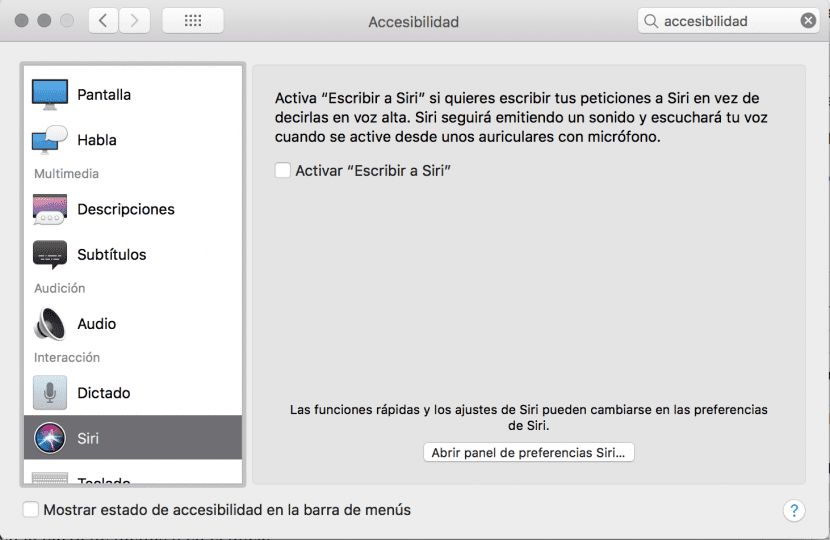
There, if we click on "Open Siri preferences panel ...", we can change different interesting parameters, such as the voice of our assistant (male, female, ..) or the different keyboard shortcut controls. In this case, by default, our Mac has the following 3:
- Press and hold the button «Command or CMD» + space.
- Press and hold the button «Option» + space.
- Press and hold «Function or fn» button + space.
- Personalize.
Use the method that is easiest for you. With the customize option, you can create the command you prefer to choose and use Siri quickly and easily. Do not hesitate to familiarize yourself with the use of these types of shortcuts, they are very useful when you work from your Mac.