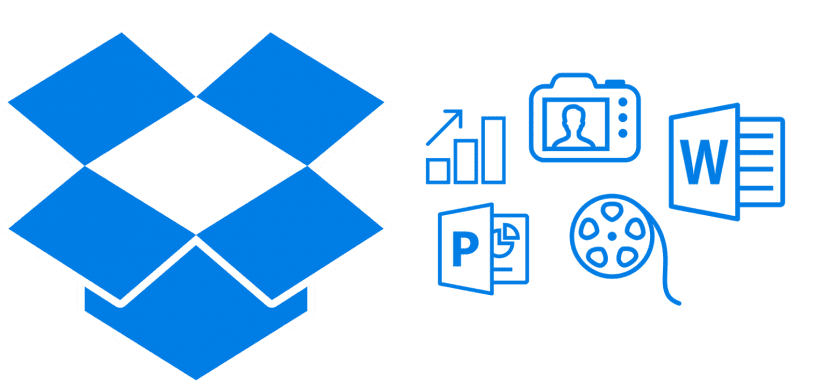
The truth is that Dropbox is slowly becoming my daily ally for many things. I have been using it on iOS and OS X for several years and although it is true that with Dropbox's own app We already have everything we need to work with it in a simple way, adding the extension in the Finder offers us more versatility and ease of use on a day-to-day basis.
Until recently I did not have it active on my Mac due to some problems I had in OS X Yosemite and He was aware of the solution or correction of the same released by Apple in the version of OS X 10.10.1 but i left it disabled and didn't use it anymore until very recently.
From this extension built into the OS X Finder we can access all our files and documents stored in the cloud quickly and without having to go through the application. Having the tool so close at hand allows us to access stored documents in a much easier way.

The activation of this extension is really easy to perform and up to date in the current version of OS X El Capitan 10.11.5 works great. What we have to do to activate it is as simple as how to open the System Preferences and click on Extensions. If we have the Dropbox application downloaded on the Mac, all we have to do is to do is to mark the «check» in the Finder box and ready. Now every time we open the Finder, the Dropbox extension will appear at the top of the left and from it we can access, share, download and other options with all the data and documents quickly.
I had it like this as you explain it, but I eliminated it when I realized that it uses the hard disk of the mac where it also stores the same data that you have in the dropbox cloud…. either I did not know how to configure it, or is it that way by default ...
The point is that having removed the DVD drive and put SSD as the main disk, because that, I did not want to overload of reads writes to the SSD.
Salu2.
Well, it doesn't work for me in El Capitan. It does not appear in the finder.