
Keynote is to Apple what Powerpoint is to Microsoft. With it you can make presentations with a high level of quality using animations and transitions with which we can achieve very good finishes in an easy way.
Inside the office package iWork we can find Keynote, one of its best tools. You can get it from the Mac App Store individually for € 17,99.
Now, if you are a developer, or you simply have to make a presentation of an application, you may be interested in adding a set of other new templates to the templates that Keynote already comes with.

For example, Dave addey You have shared the template with which you present your applications. In itself, the template could be easily created, but if we can use it from someone who gives it much better. However, this post is not only focused on putting that template, but on knowing how to introduce new templates to our Keynote.
What we have to do whenever we want to insert a new template is to search for it and download it. Once you download a Keynote template, if you double-click on it, it will open and you can start using it, but if what we want is for it to already appear in the program's template database, what we must do is copy the file in the following location:
~ / Library / Application Support / iWork / Keynote / Themes /
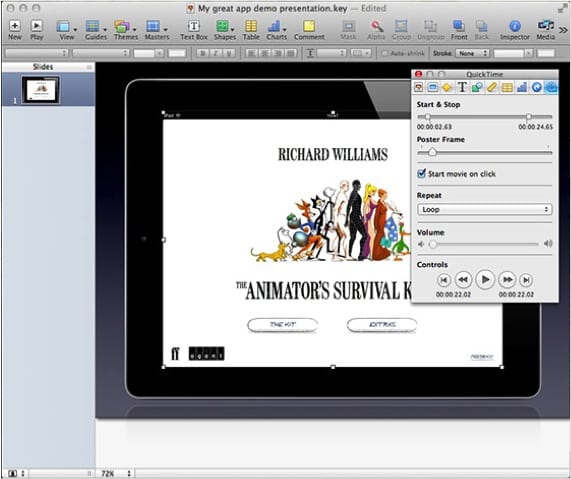
If, on the other hand, we have installed Keynote from the Mac App StoreIn order to install the template we have to right-click on the application icon that we will find in the “Applications” folder and click on “Show package content” and then copy the template in the path:
Contents / Resources / Themes.
More information - IWork suite is updated with support for iCloud and MacBook Pro Retina
Source - @daveaddey
Download - Keynote Template
Hi how are things. I'm trying to do the same but with a font, but I don't know in which folder I should put it. I enter Resources, and then I don't know where to enter it.
Could you help me please??
I had many iWork 09 Themes (among them, for the Keynote application) that when updating with the Mac App Store, now I can't find ... I have even, looking for the path you specify within the Keynote application, I can't find the Themes folder ... Could you throw me out a hand? Do I have to create this folder to be able to copy the themes there?