
time Machine It is a great functionality within our Macs, which helps us to make backup copies of our most precious data. It is true that it is a bit slow and cumbersome at times, but there is a function of this software that will help you in certain cases.
Has it ever happened to you that the document you are working on and have been saving turns out not to convince you? You would love to go back to a previous version, but you know that if you saved over it, it would be impossible. With Time Machine you can go back to that previous version that you thought disappeared.
Time Machine helps you recover old versions of your documents
On certain occasions, when you are working on an important document, you often carry out the save operation, because you know that you have a lot at stake. But for various reasons the latest version does not convince you at all and you wish you had hit "saved as".
Well, you should know that there is an option in our Macs that does this task for you automatically. Sure enough, you guessed it: Time Machine does just that.
The macOS operating system saves versions of documents on the fly and allows you to browse them and best of all, restore them. Time Machine includes intelligent and automatic local backups of those documents you are working on.
In this way, if the document you are working on has been spoiled either because the recipient has decided that the content is not what they were looking for, or because you yourself think that it does not meet your expectations, you can choose to look for an older version, in which if you feel comfortable.
It is a very useful option, because you can remember everything you have written, but the most normal thing is that it is not like that. Go back to what you had already done, thanks to Time Machine, Is the best option.
To be able to go to those previous versions of that document, you must follow the following steps:
We have to go to Archive on the Mac menu bar. There will be a submenu that indicates revert to or browse all versions.
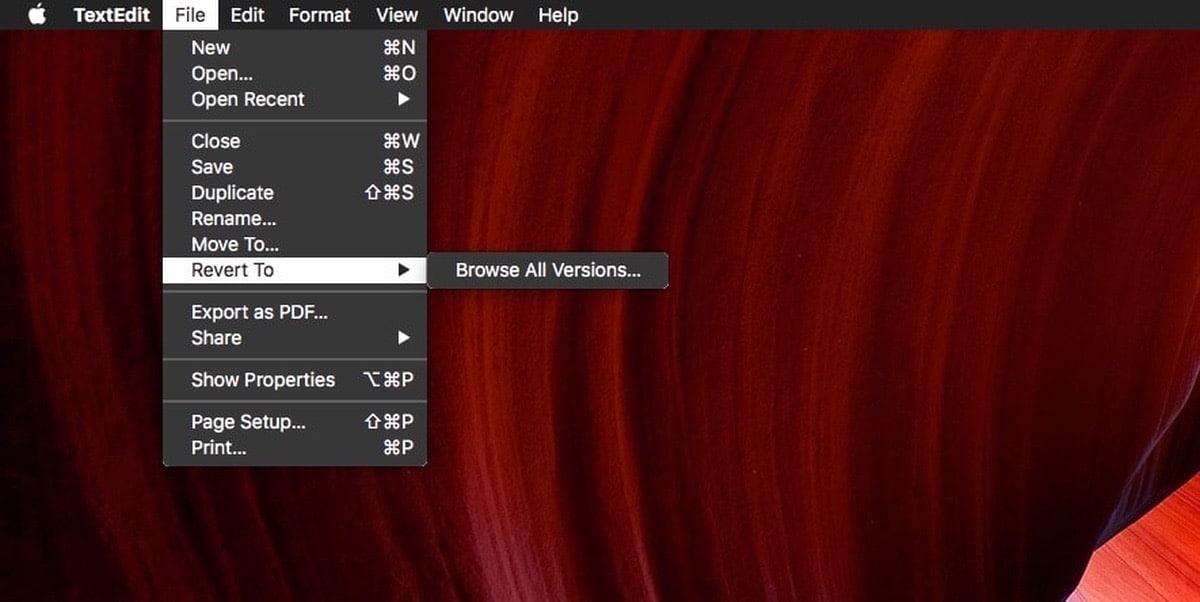
When we access this submenu, we find ourselves in the "guts" of Time Machine. You will see a lot of floating windows It's a bit of a "Matrix" vision, but it's worth looking through its windows.
On the left you find the current document, this is what your Mac calls it. On the right you will see a stack, yes, also floating, of documents that are the previous versions of the document that you have been doing. Below the stack, you will see a label indicating the date of each of these versions.
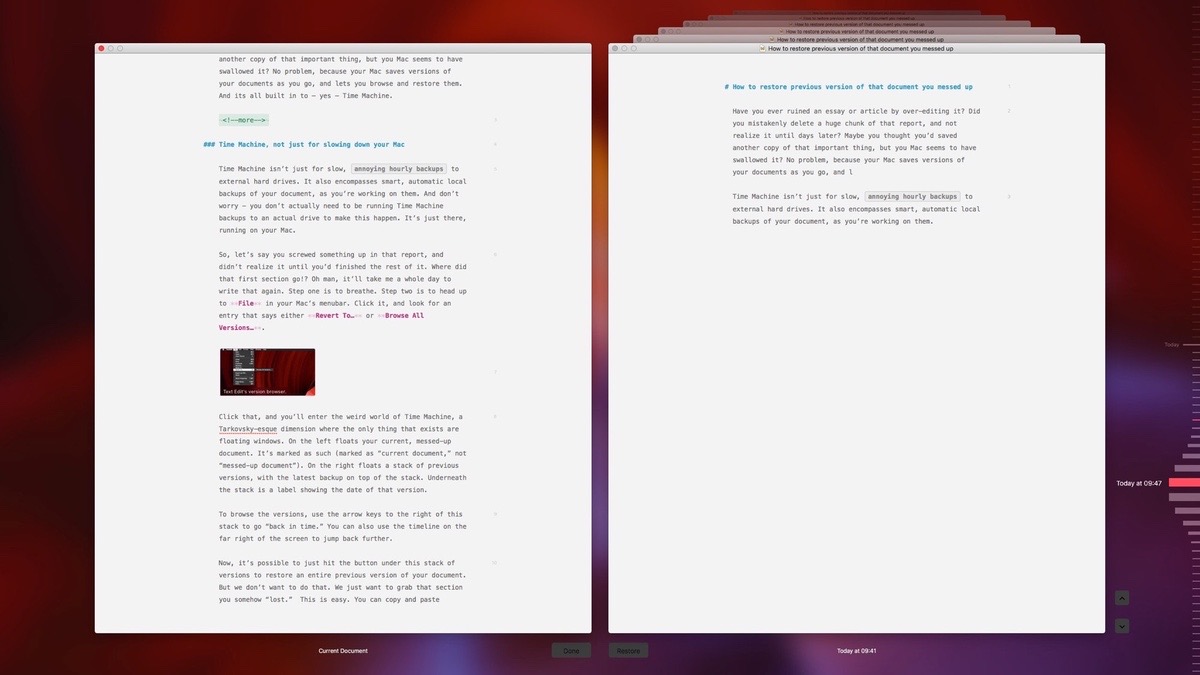
To be able to select each of the versions, you have to use the direction arrows and you will go to the document with the oldest date. You can also use the timeline that exists on the right side of the screen.
When you get to the version that interests you, you just have to click on the document and that version will be restored. Now this means that everything that has been done subsequently will be removed. You may not want that, just get something back that you already thought was lost.
What you have to do is copy the content of that version and paste it in the last one you are working on. When we have finished editing, we just have to click on "done" and we have the previous version available for us.
Now, not all applications are compatible with this Time Machine option. You should first know which ones it works for. This is essential, because if not, this trick or tip will not work.
In order to check if it is compatible, all we have to do is enter the edit menu of the application in question, and see if we get the option to revert.
If it doesn't come out, We will not be able to access previous versions through Time Machine.
Very interesting. I've been with the Mac for 3 years and it still amazes me with new features. This built-in Time Machine utility is very handy and I see that it works in all editing programs.