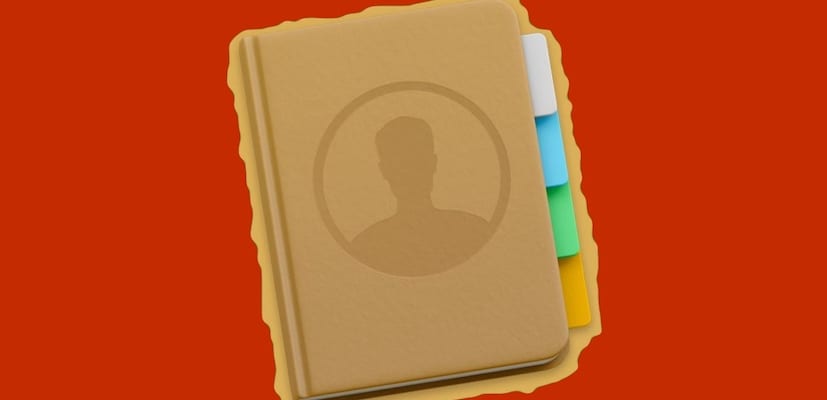
It is a function that has been halfway for a long time in macOS High Sierra, but at least in my case I did not quite like it, because the information that we downloaded from social networks, did not finish being inserted correctly in the contact database . With this tutorial we intend to download the information of our contacts in social networks and in case of coincidence of the contact, that is, contact in our email (a family member or friend for example) and in social networks, we can choose the photo that we like the most or better identify it.
The first thing, we must do preliminary checks:
- Check that we have correctly assigned our default account, that is, the account where our contacts are. To do this, Access Contacts, preferences and in the first window, finally we read: default account. There you must indicate our main account, in my case, the iCloud account.
- Have social networks registered in macOS High Sierra. We check it by accessing system preferences - internet accounts. On the left side, we see the services that we have registered. If we do not have, for example Facebook registered and we want to update the contacts with Facebook photos, we must access the right side and click on Facebook. The assistant will ask us for username and password and after accepting, we will have the service registered.
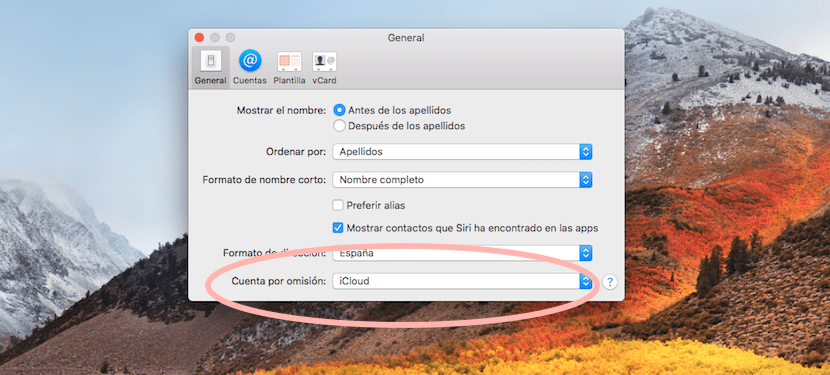
Now that we have our main contacts and our social networks, we can synchronize contacts later, choose the photograph that we have assigned, or the photograph that you use in social networks.
Without leaving Internet Accounts, click on the left side of the social network that we want to synchronize. Now a screen should open with the data to be synchronized: contacts, calendars, notifications, etc. and in the lower right, update contacts. We click on the option and it asks us to confirm.
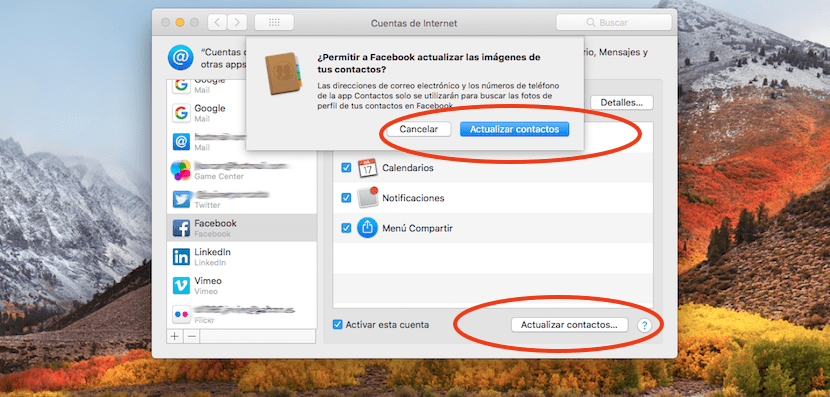
Now we must have two cards from the same user, that is, two contacts like "Carmen López". It is best to merge both cards to gather the information. We press on both and then we activate the keyboard shortcut Shift + Cmd + L. A single card will remain with all the information. We press edit this card and in the central part, two options should appear: information and image. Click on image. Now we will see the photo from iCloud and the photo from our social network, to choose the one we want. After that, we accept and the image will change instantly.