
By default, the App Dock always is visible at the bottom of the screen, although we can change its position to any other part of it to adapt it to the use we make of our applications. Depending on whether we use it connected to a monitor, be it an iMac or a MacBook, it is likely that the Dock will only take away space on the screen.
But not only space, but also is a source of distractions When an application is updated, we receive a notification, an email ... even if we have notifications disabled, we will see how the application icon bounces for a few seconds. Fortunately, to avoid such distractions and thus increase the size of the screen, we can automatically hide the Dock.
If you've gotten used to using keyboard shortcuts for almost everything, even opening applications, chances are that the dock is more of a nuisance than a help, so the less time it is visible the better the better. If we want to hide the Dock automatically, that is, that it only shows when we place the mouse over the area where it is located, we must carry out the following steps.
Automatically hide the Dock
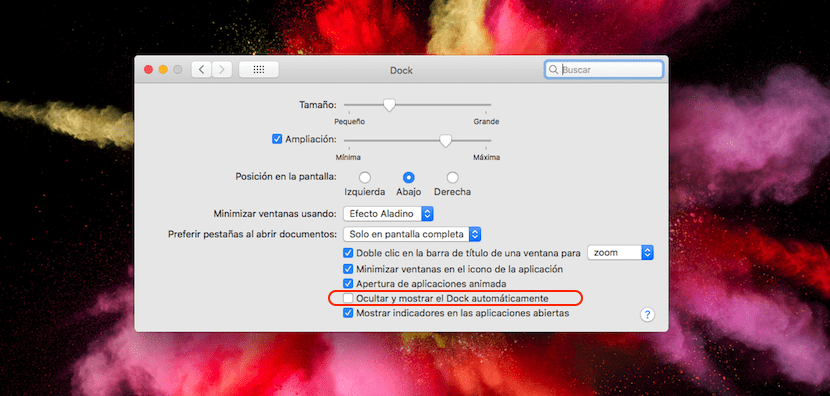
- In the first place we go, as usual when we want to make a change in the system, until System preferences, located in the apple menu at the top of the screen.
- Then click on Dock, located in the first row of options that are displayed within System Preferences.
- In the next window, the different options that allow us to customize the Dock are shown. To automatically hide the Dock we must enable the box Hide and show the Dock automatically.
This option is natively deactivated, and we can activate or deactivate it quickly according to our usage preferences.