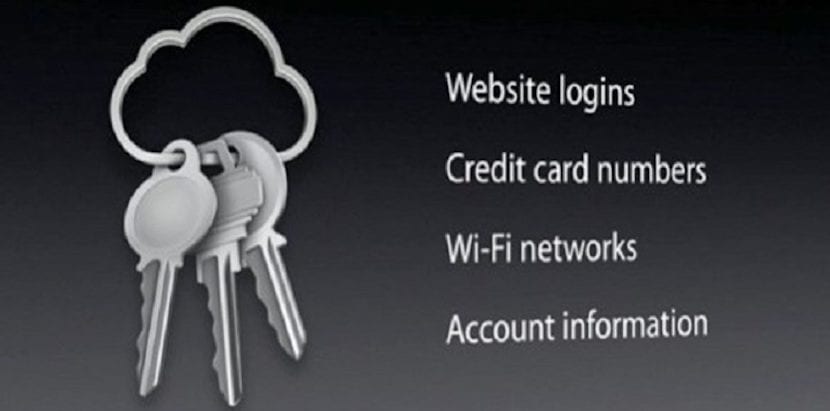
This small tutorial is something that can be useful for all those users who use the Mac keeps asking for login keychain password. In this case, it is good to know this option and thus avoid having to constantly type the password.
In many cases, the password of our user account may not match that of the login keychain and that is why we have to constantly write it down. With this little tutorial we will learn to change the password of the login keychain for a new one.
What to do when your Mac keeps asking for the login keychain password
The first thing to do is to reset the macOS user password, for this you may ask us to update the keychain password or to type the password for your login keychain. In the event that our Mac tells us that the system could not unlock your login keychain, it means that your login keychain continues to use your old password. If you don't know the old password you have to create a new login keychain and we will see this in another article.

The steps to follow if we know the old password are the following:
- We open the keychains application found in the Others folder of the Launchpad
- In the list of keychains on the left side of the window, select "login"
- In the Edit menu of the menu bar, select Change password of the keychain "login" (Photo below)
- Touch type the old password of your user account in the Current password field. It is the password we used before resetting it
- Enter the new password for your user account in the New password field. This is the password you use now to log into your Mac. Type the same password in the Verify, Accept field and exit Keychain Access
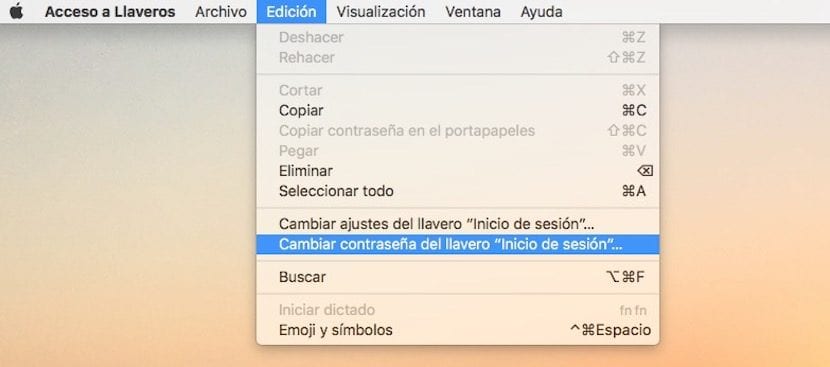
Following these simple steps we will have the password changed and then it is important to remember herOf course.
Hello,
I can't do it, the button they mention is disabled
Regards,
ichrissm.com