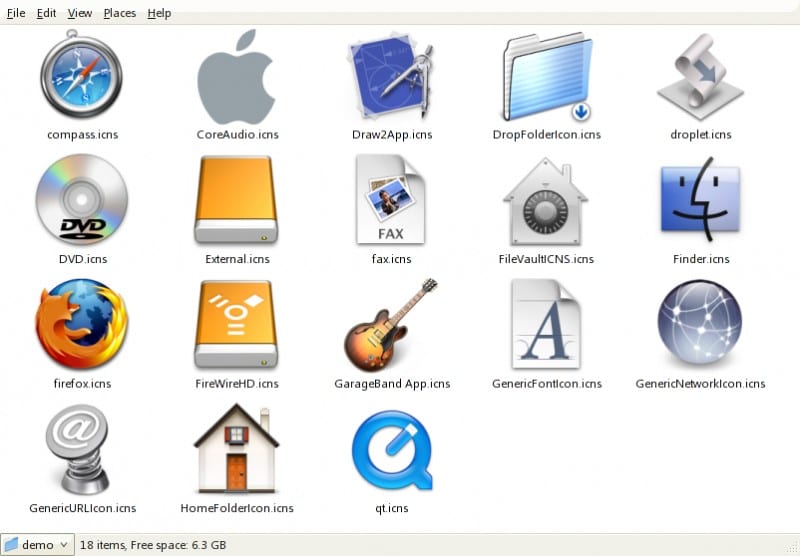
We started on Monday with a small tutorial on how to change the icons of applications or the hard drives of our Mac in a very simple, easy and fast way. Apple allows these types of changes to be made on our machine and in this way the user can customize your Mac a bit more to add your own style that is more colorful or totally different from the one offered by the guys from Cupertino.
Although it is true that the icons that the new OS X Yosemite 10.10 brings are quite good, in these cases it is always good to say that: for tastes, colors. Therefore it is interesting to know that we can modify all the icons that Apple adds from origin to our Mac, changing them for one that we like more.
To carry out this process and before doing anything we have to keep two important things in mind, the first thing is to save or locate an exact copy of the current icon in case one day we want to replace the original one without having to search for it on the network and the second is to take into account that only the images in .icns format
To save the application's source icon (if we want to save it) we just have to follow this tutorial and to find images that have the .icns at the end and serve us as an application icon we just have to use google. Some well-known websites with icons in this format to use and that are really good are, Louie mantia or Dribbble, but there are many others.
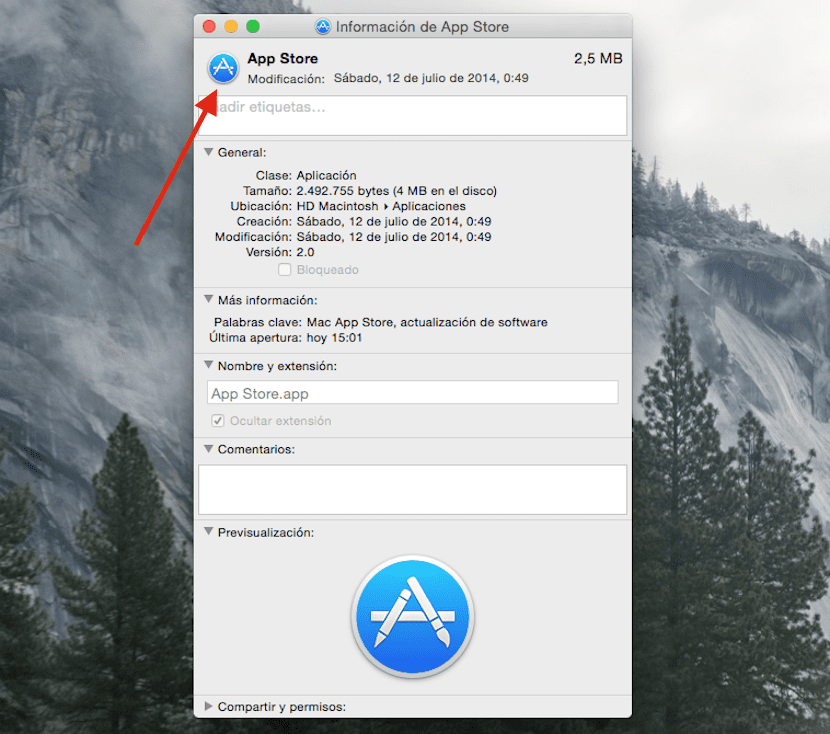
Well, to change the icon is as simple as entering Finder and look for the application or disk to which we want to change the icon, once the application is found we just have to press right button on her and on Get information or use the shortcut cmd + i. Now we have the information window open and we just have to drag our .icns file just above the one shown on the left side.
Normally the applications that we have in our Dock fixed take a little longer to change, but they end up changing without the need for a restart or anything like that.
I have already returned to the mavericks icons with the free LittleIcon app. Of course, you need to have these icons previously to be replacing them with LittleIcon. If you have a Mavericks backup, find them in System / Library / CoreServices / coreType / contents / resources.
What are you waiting for! Give Yosemite a slap with LittleIcon and be happy!
And as soon as I can I get rid of the new system font, but I have not seen a satisfactory solution yet.
Apart from this and a few other things, Yosemite has some advantages, and as it is, it is free ...
Thank you Iñaki for your contribution, I prefer to keep some Yosemite icons and change only those that I don't like 😀
Greetings and good contribution!