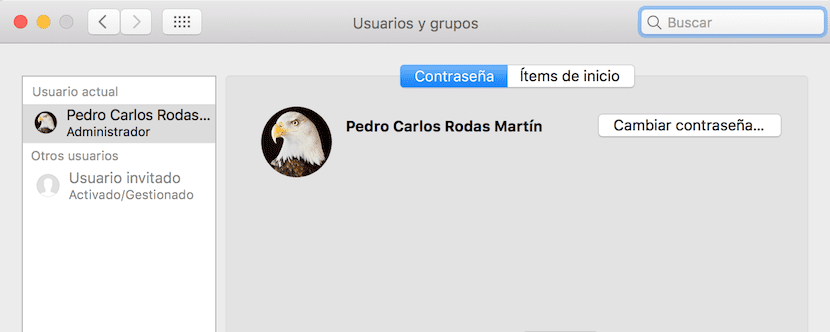
When a user arrives at an Apple computer for the first time, they have to go through the process of configuring it for their first start. In this initial configuration, the system asks for certain information, including the Apple ID, if you already have one created, and a password to enter the system. among other iCloud cloud settings.
Most of the time when the system asks us for that password to enter the computer, as it is the first time we are faced with that, it gives us to put a difficult password and that is what we later want to modify to make access to the computer faster as well as the installation of applications in it and is that that same key is the one that the system asks us for it.
If you want to change the password to access the Mac, which is the same password that the system asks you to install applications on it, you must enter System Preferences> Users and Groups and proceed to change it, for which you must know the current one.
The steps you have to follow are the following:
- Enter System Preferences and click on the item Users and groups.
- Within the window that appears you must click on Change Password…
- In the small window that appears, you will have to first type the current password and then type the new password twice to verify it.
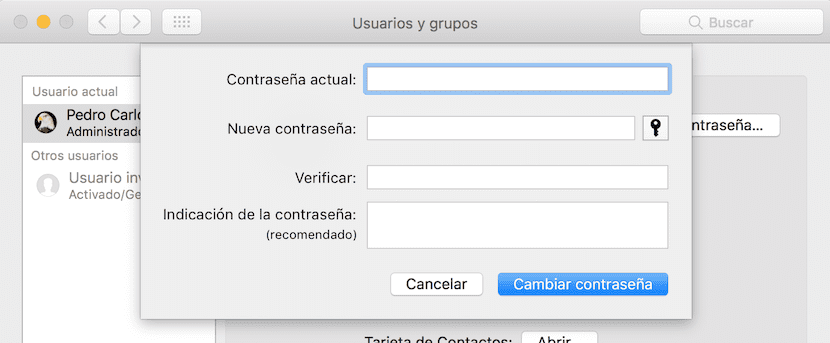
Keep in mind that there is the possibility that when you have started the system for the first time you have chosen that the password to enter it is the password of your Apple ID so in that case you will not be able to do it by this procedure and you will have to manage the Apple ID key what you can see in this article.