
Operating systems have an application assigned to open each type of file or extension. But this option is not closed or determined by the system in macOS. For any circumstance we can change the application we want to use for a specific type of file and changing it is very simple.
Perhaps the first thing to check is which application is assigned to a file by default. To do this we must locate the application in the Finder and open the contextual menu of the application with the right button or pressed with two fingers on the trackpad.
Once we are in the context menu, we look for the second option that will put "Open with" the first option that appears at the top, separated from the rest, is the default application. The following would be the applications that are compatible or that allow us to open this application without too much effort, then we find the option to search for other applications in the Mac App Store. Finally, we find the "Other" option that will allow us to change the default application.
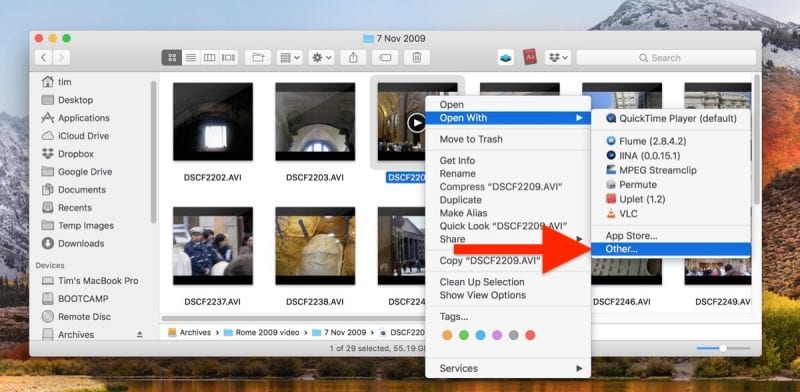
After indicating others, a new window opens with the applications available on our Mac. It is recommended to make two adjustments. First, in the first drop-down at the bottom of the screen, choose the option: Recommended Applications. Second, highlight the option: Always Open With. Now you just have to choose which application will be the default one for this type of application.
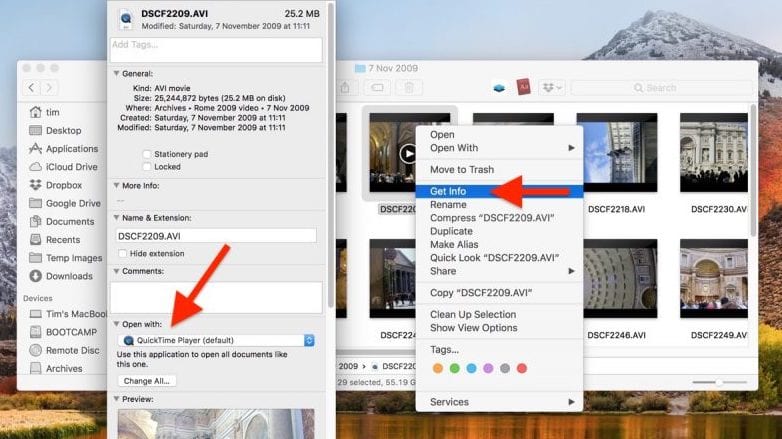
Finally, it would be advisable to check that these changes have taken effect. To do this, you can click on the file and check that it opens as indicated, but you can also select the file and search for the application information with Cmd + i, where it will be displayed in the central part: «Open with» and the name of the application used by default. From this point you can also change the default application.
Thanks!!! yes it worked. I could not open a .mer file with SPSS. I don't know if it's a matter of the new version of macOS Big Sur or the new SPSS 27, but the option to open unsupported files has disappeared. Thank you