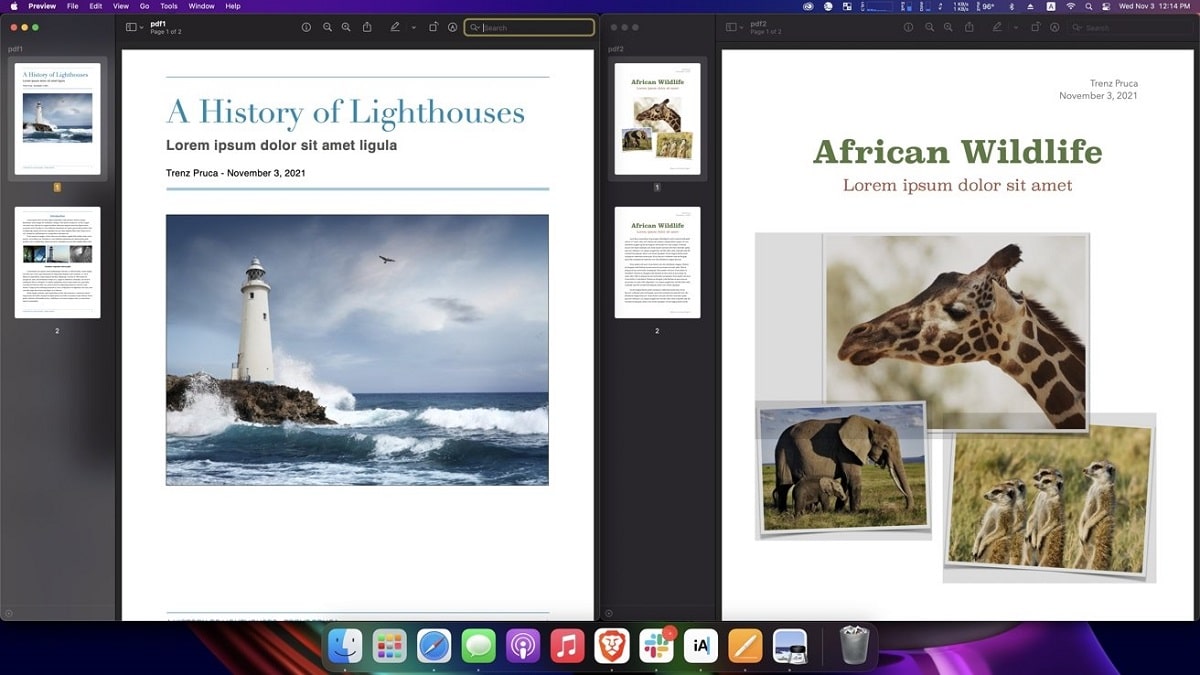
In an increasingly technical world, sheets of paper are falling out of use. and fewer and fewer photocopies are being made and fewer documents are being printed. Everything is scanned and who does not have a scanner App on the mobile or the Tablet. The result of this scan is usually PDF documents that we must then combine and for this no need for third-party programs, at least if you own the new macOS Monterey.
Combining multiple PDF files is especially useful if there are multiple documents that you know need to be routinely emailed together. If we have macOS Monterey installed on the Mac, it is easy to perform this operation through the "preview" function and the Mac's default PDF viewer.
We open the first PDF document in Preview and we align it on the left side of the screen. Remember that Preview is the default viewer for PDF files on macOS Monterey, But we can also right-click on the PDF file and select "Open with" and from there select "Preview". This in case another program is set as the default for opening PDF files.
In the upper menu bar, we click on «View» and then on «Miniatures«. Now is the time to open the second document through the Preview and put it on the right side. In the upper menu bar, we click again on «View» and then on «Thumbnails».
Both PDFs should have the thumbnails visible in the side bar. Select the pages in the thumbnail bar of the second PDF that you would like to merge into the first PDF. Click and drag the pages from the second to the first PDF.
Ready!. Once you're done, we can click and drag your PDF pages into the thumbnail sidebar to reorder them if necessary. We can select a single page, multiple pages or entire files and combine them in this way.
If you simply wanted to join two PDFs, I know if you have one with 5 pages and another with another 5, and you want to have the 5 + 5 = 10 pages, you only need to open one of the documents, put the thumbnails, and copy from outside (without opening) the second PDF (drag and drop it to the end or the beginning of the series of thumbnails). And it will be copied en bloc in front, behind or in the middle (where you tell it). Come on, it is not necessary to open the two documents in Preview.
I take this opportunity: let's see if someone can tell me how to do (if possible, by means of a terminal or something) that every time I open Preview it opens with "Marking" displayed, because if I open Preview it is to edit something. Thanks.