
Some users tell us that when performing a search from Finder they see "too many results" found when they are inside a folder or directory. In order for our Finder to differentiate between the searches on our Mac or the folder that we are seeing at that precise moment, we have a configurable and simple option that we have to modify in the Finder. Obviously this option comes from the same origin on all Macs and when we perform a search in the Finder dialog box, it looks for us in our entire team, today we will see how to modify this search in a simple way and that our search focuses on the folder we are in at that moment.
Surely many of you already know this option that exists in the Finder, but for those who do not know it, it is not difficult to find it. The first thing we have to do is access Finder Preferences and for this we can do it from the top menu or through the keyboard shortcut «cmd,» Once we have the window with the Finder Preferences we go to the tab Advanced.
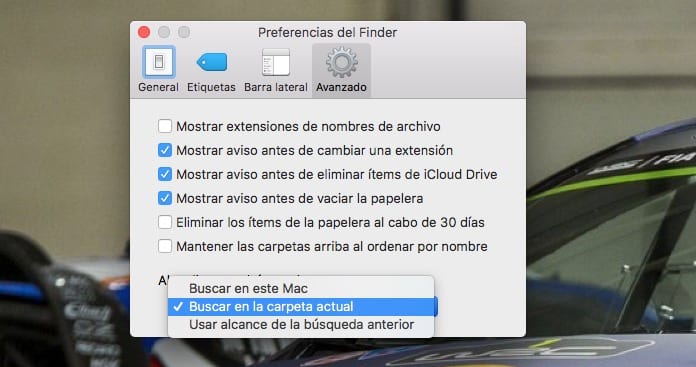
In the upper image you can see the lower option "When conducting a search:" which has a drop-down menu in which we have three options available:
- Search this Mac
- Search current folder
- Use previous search scope
As far as I know, the option activated by default is the first one and in this case, to be more specific in the search within a folder or directory, the one we are going to select is "Search current folder". In this way, when we search in a folder or directory with a lot of content, we can be more specific.