
If you have a Mac with OS X Mountain Lion, and an iOS 5 or iOS 6 device, you have a service called Messages (or iMessage) similar to WhatsApp, but with the difference that it is only valid between OS X and / or iOS users. Messages are sent using your data connection, and you can use a phone number or email as an identifier from which messages can be sent. Only in the case of sending them from an iPhone and not having a data connection will they be sent as SMS. If your contacts are full of Mac OS X and / or iOS users, it is very useful to have the application well configured to be able to receive and send messages indistinctly from any device. In the next tutorial we will explain the basic concepts to achieve it.
Messages requires an email to use it as an identifier from which to send or receive messages. In the case that you have an iPhone, with an associated mobile number, you can then also add a mobile number. You can also use as many emails as you want as an identifier, even several mobile phones if you have several associated with the same Apple ID. In iPad News we already explained how to configure the application, configuring it on your Mac is simple and very similar.
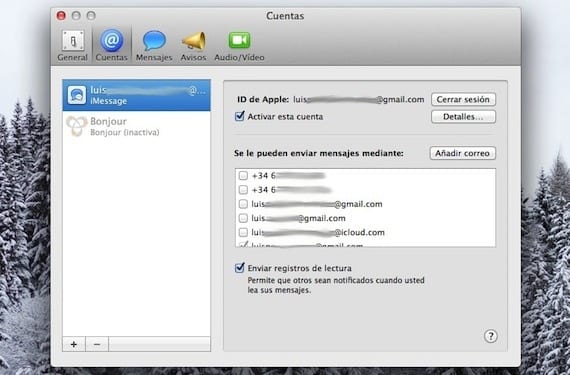
We access Messages and go to the preferences menu. In the accounts tab is what interests us in our tutorial. If you have already configured Messages on another device, you will see the associated email and mobile phone accounts appear. You can mark those email and phone accounts to use with the application. All the messages that are sent to those phones and email accounts that you have marked will arrive on your Mac. You can configure the same ones as on your iPhone and iPad and thus the same messages will reach all your devices, or you can configure different accounts if you want to maintain some privacy. In the event that you choose several accounts, a new option will appear at the bottom to choose from which account your messages will be sent. You can even select your mobile number to send them from your Mac. If you want to add new emails, click on the "Add email" button.
Something important: the emails that you associate with your AppleID They cannot be associated with another, so it may be the case that you try to add one and get an error, that is because it is already associated with another account. If you want to see which email accounts are associated with your account, go to this Apple support page and you will be surprised by how many emails you have linked to your Apple ID, from that page you can associate new or delete associations.
More information - Set up Messages on your iPad
Are you sure it works with Lion? It is not integrated into the OS, the beta stopped working months ago and unlike FaceTime, it is not in the Mac App Store.
Right, my fault. I've been using Messages from Lion and now with Mountain Lion, I didn't remember that the Beta had expired. Corrected in the text. Thanks for the clarification.
Luis Padilla
luis.actipad@gmail.com
IPad news
They could already get something to make the Lion work