
MacOS applications are not characterized by a large number of customizations, but even so, they have all the necessary ones and these are completely within our reach. As an example, we can put the Safari application for the Mac, which has all the relevant functions, correctly distributed on the toolbar to find them quickly when they are needed.
Still, a safari function may be used very frequently and you prefer to have a button or quick access to run this function immediately. Between them: print, shortcut to history or favorites bar.
In this tutorial We show you how to configure the Safari bar completely to our liking. But calm if you touch something that is not to your liking, well we explain how to revert all your changes, leaving the bar as it is the first day you installed macOS, that is, by default.
Customizing the Safari menu bar on macOS:
- Opens Safari.
- Then, at the top, find and click on Displayat the top of the menu bar.
- Now, select the option Customize toolbar.
- A sub-screen will be displayed that will show us the available options.
- Press an element that you want to incorporate and drag it to the toolbarIf you want to place a new element between two current ones, when placing it in the middle, the icons are separated to leave space and to be able to drop it.
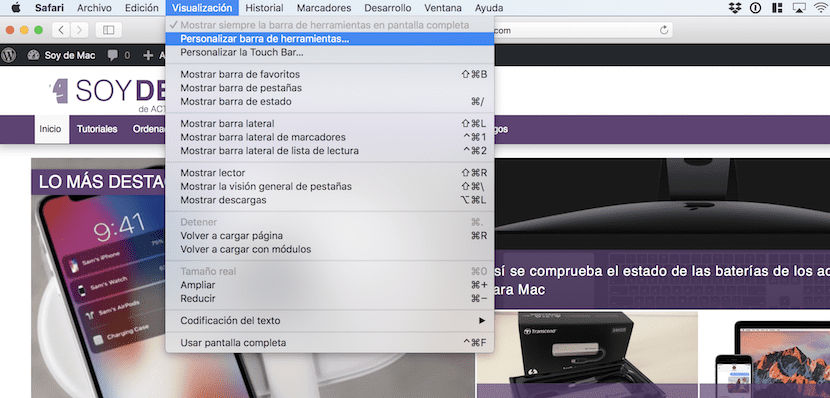
Remove items from Safari menu bar:
Just you must select the item you plan to delete and drag it off the toolbar and drop it. You will automatically see how it disappears.
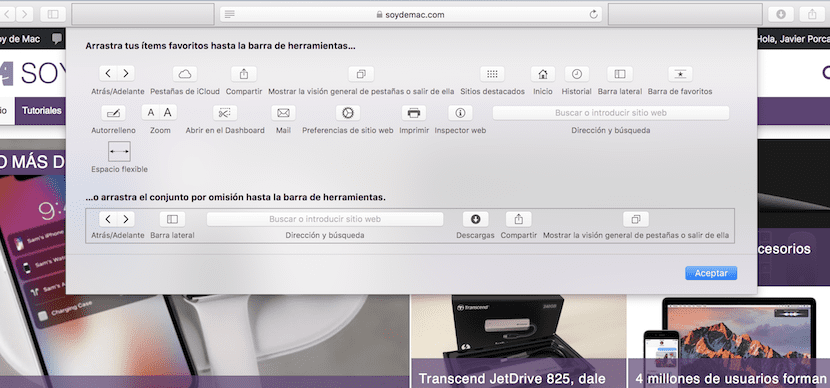
As well you can restore the default toolbar by selecting the entire toolbar and dragging it to the current toolbar. In this way, you can start the reassignment again or stay with the default bar, which, as we said before, has all the necessary elements to carry out most of our day-to-day operations.