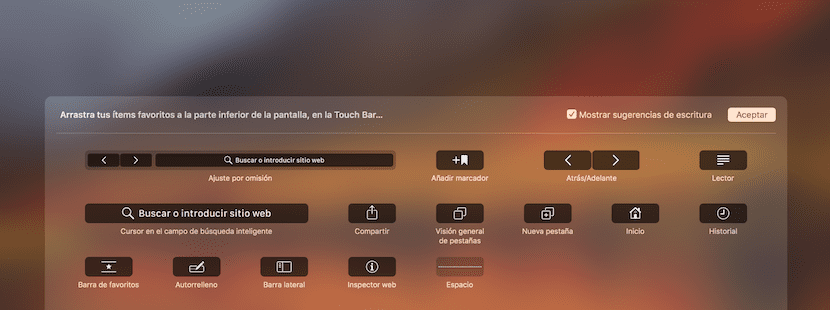
A few days ago we told you how to configure the Safari toolbar for macOS to make it more according to our needs and gain productivity in our day to day. In addition to this feature, in MacBook Pro with Touch Bar, it is possible to configure this Apple digital bar, to once again gain productivity.
We miss more customization options in the Touch Bar, but even so, in combination with the customization of the menu bar, we save time on those processes that we perform repetitively during the day. Let's see how we access and configure it.
- Opens Safari.
- Then, at the top, find and click on Displayat the top of the menu bar.
- Now, select the option Customize the Touch Bar ...
- Now a translucent screen appears where will show us the available options.
- Press an element that you want to incorporate and drag it down towards the Touch BarIf you want to place a new element between two current ones, when placing it in the middle, the icons are separated to leave space and to be able to drop it.
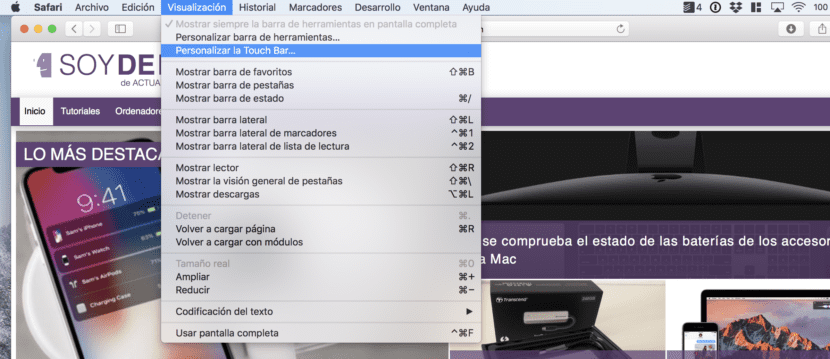
We can find different functions, among them:
- Add this page to markers.
- Activate directly the reader mode, without going to the address bar.
- Something similar with the button "to share", to be more accessible.
- The option to see a thumbnail of the tabs that we have open is available with the function: Tabs overview.
- Open one new tab.
- Go to record.
- Enable or disable favorites bar, which will appear below the address bar.
- Activate automatically autofill.
- Go directly to the side bar, where you can find the history and markers.
- Activate the Inspector in the web.
It is worth activating and deactivating several functions until you see which ones to save time in your day to day life and also, squeeze all the possibilities that a Mac offers you. But if you make a mistake and prefer to return, you have the default bar available that we can place and it will crush all the modifications that we have made.
We just hope that Apple will implement this feature in more applications in subsequent versions of macOS. Let's see if Mojave brings us a last minute surprise in this regard!