
Sometimes there are decisions of large companies that are not well understood. A laptop battery is a essential element. It is very important to be able to manage it to scratch vital minutes and to be able to continue with the operating macBook when we are exhausted with energy.
It is very strange that until now we have not been able to better manage the battery of our macBook without resorting to third-party applications. Starting today, with the new macOS Catalina 10.15.5 update, we can better control the Energy available from our laptop.
With macOS Catalina 10.15.5, it's now easier than ever to check the health of your MacBook battery and extend its life. let's see where to find the new features of maintenance battery and how to check the battery status.
New battery check in macOS Catalina
First of all, make sure your MacBook has been updated to the new version macOS Catalina 10.15.5. To do this, open System Preferences and click on Software Update. Once updated, follow the steps below:
- Open System Preferences.
- Click on Energy Saving.
- Click on Battery Health.
You'll see a pop-up window that shows your MacBook's battery status and advises you to get service if necessary. There is also an option to enable or disable the battery status management, which is enabled by default.
As in the iPhone, this feature reduces the maximum capacity of a MacBook battery to extend its useful life. It won't suddenly revive an old battery or negate the need for service one day, but it should make maintenance less frequent.
If you don't fully charge the battery, you will get more charge cycles. This means that if your priority is to extend the autonomy of your MacBook the as long as possible, you will need it to charge one hundred percent, therefore I advise you to deactivate this function.
Battery statistics.
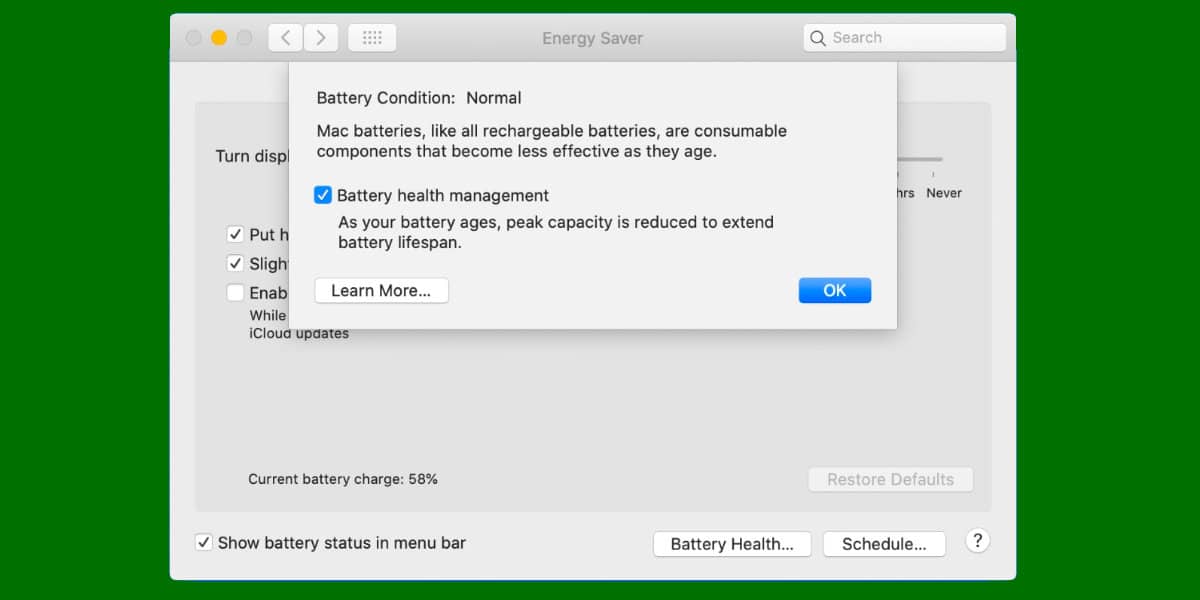
A battery management very similar to the one implemented in the iPhone last year.
You can get more detailed battery statistics on macOS using the system report.
- Click on the Apple logo in the upper left corner of the screen.
- Click on About this Mac.
- Click on System Report.
- Click on Food.
Here, you will see all the insights about battery health, including cycle count, amperage, and voltage. You can also see how much charge you have left, the full charge capacity, and the serial number of your MacBook's battery.
I have a MacBook Air from 2014, and I update to 10.15.5 but the option does not appear .. is it possible that this feature is not available for models of that year?
Regards!