
Currently, we receive inquiries from a large number of media: email, social networks, WhatsApp, to the point that we cannot efficiently manage all this information. In addition, this information in many cases is duplicated, because the query carries an answer and therefore, we must catalog, archive or delete a large amount of information.
Even so, email continues to receive the most information. Therefore, we can find email accounts, with dozens of Gb of information, where most of them must be unnecessary or at least there are more efficient ways to save this information.
Therefore, today we will see how to reduce the size of our emails, deleting the oldest emails that we have in the Mail application macOS, with the help of the rules function of the application. For this we must follow the following steps:
- Open the app Email.
- Go to Preferences, a function found by clicking on the word Mail in the toolbar.
- A series of icons will appear at the top. Select the last one, where it says Rules.
- Now select: add rule.
- The first thing we have to do is add a name to the rule that we are going to create, in my case: Delete emails we sent more than 2 years ago.
- Now in the field: If (dropdown) the following conditions are met. to select todas
- We are in the most important part. then open the drop-down and select: "shipping date" , then "Is superior " and before days put the days from which emails will be deleted. In my example I have put 720 days, that is, almost two years.
- In the Perform the following actions section, select from the drop-down delete message.
- press to accept.
- Now it should ask you if you want it to apply to existing posts. Keep in mind that in this case, all messages sent more than 720 days ago will be immediately and irrevocably deleted.
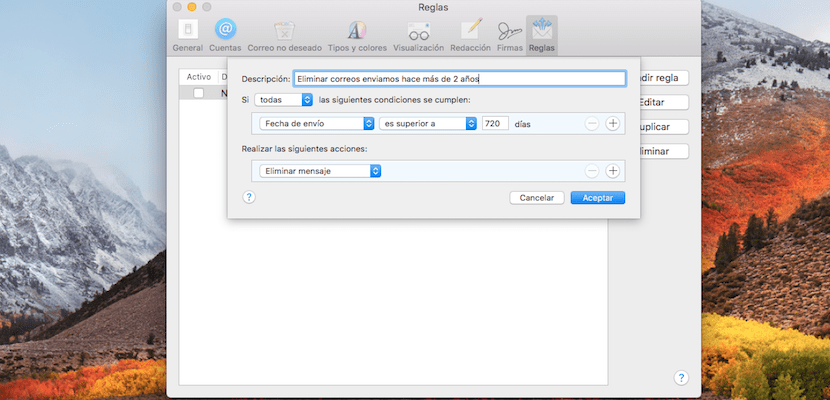
One point to keep in mind. Mail applies the rules at all times, only to the inbox. To perform this function on the tray sent, we must select the sent box and go to the option: Messages - Apply rules, or use the keyboard shortcut Alt + Cmd + L. In this case, a message will appear to confirm the action we want to execute.