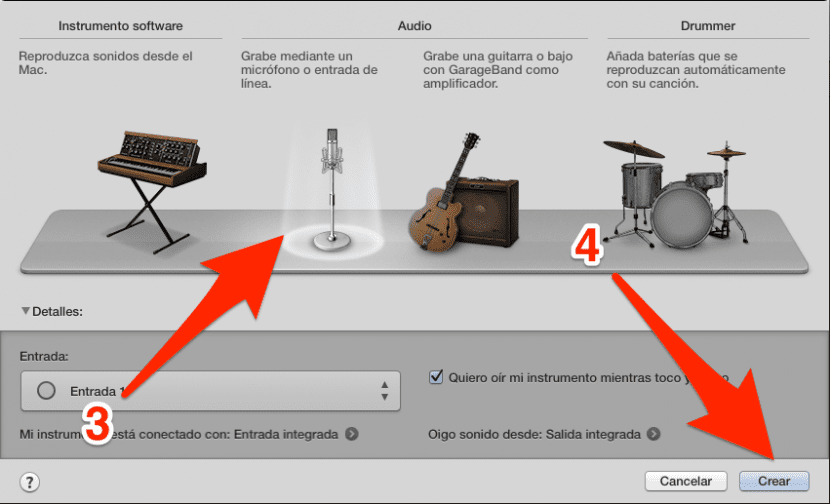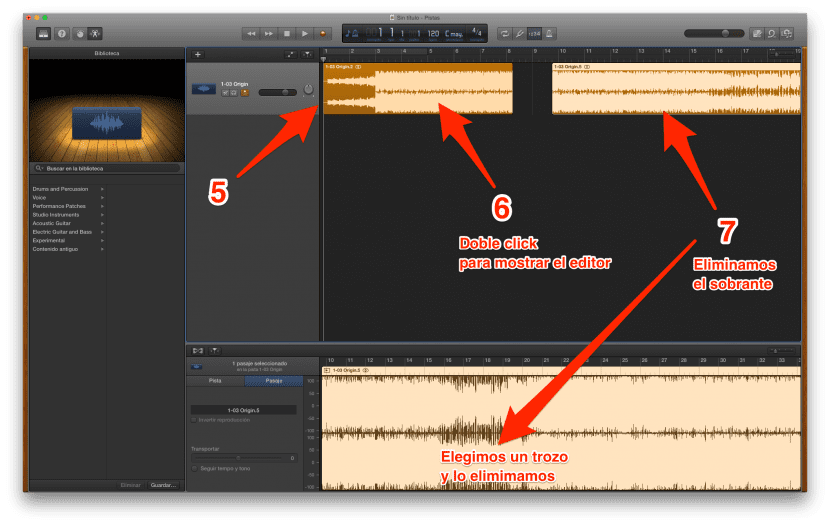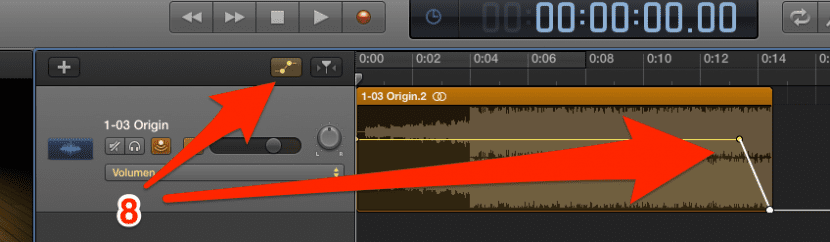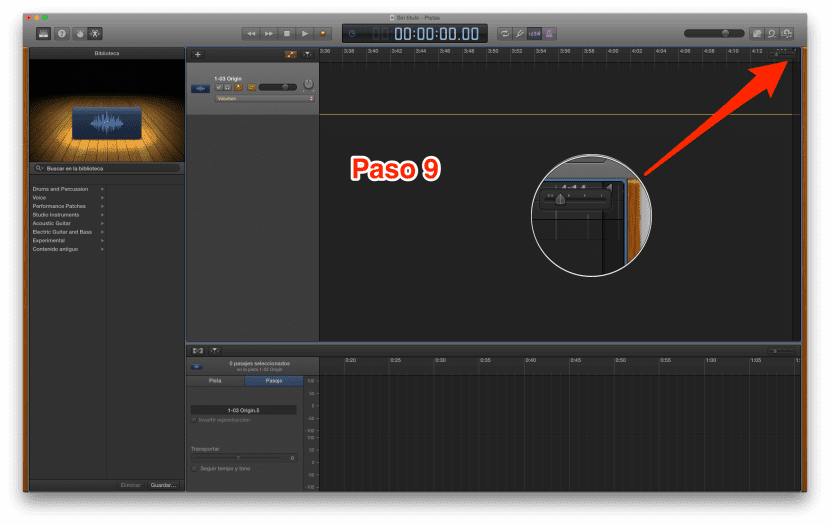Are you looking for ringtones for iPhone? With the arrival of the first versions of iOS, the trend changed a bit, users have always liked having our personalized phone. So it was with Symbian and so it is now with Android, while in iOS we can only modify some things, as long as the jailbreak is not used. Among what we can configure to our liking we have the ringtones, for which we can choose up to 40 seconds of the song that we like the most.
Admittedly, the best tones and alerts are available in the iTunes Store: we already have them cut to size and ready to sound good on the iPhone. The problem is that any ringtone that we see in the iTunes Store has a price of more than € 1, which is not much if we only want one tone, but it can be a small fortune if we want to download several of these tones. In this post we will teach you how to download and install ringtones for iPhone free.
Free ringtones for iPhone
Personally, I think the best is create iPhone ringtones using GarageBand. Apple's audio editor has everything you need to create these kinds of tones and I THINK it's not too difficult. I write "I BELIEVE" because I have been playing audio for more than two decades and it seems like a very simple task to me, but it is probably not so much for other users. We also have another option, which is to do it with iTunes, the first of the options that we will propose.
In any case, In this post we are not going to talk about how to get free ringtones for iPhone using GarageBand. Here we are going to talk about another option that will be more affordable for any user. In the end, we will talk about this option.
Ringtone files for iPhone have the extension .m4r, so if we get them in that Apple format we will save the trouble of having to convert them. In the following web pages we can find audio files in .m4r format for use on the iPhone:
- Free Ringtones
- iPhone Ringtones
- Ringtone Feeder
- Zedge
- Mobile9
- Audiko
Make free ringtones with iTunes

Once the tone is downloaded, we have to transfer it to our iPhone. To do this, we will follow these steps:
- We open iTunes and connect our iPhone. If we have it configured that way, we can also do it via Wi-Fi.
- We add the tone to the library. If we do not have the .m4r extension associated with another program, we can do this with a simple double click on the tone that we want to add to iTunes. Another way to do it is from the File / Add to library menu and selecting the tone.
- Now we have to select our iPhone in the drawing that appears at the top left.
- Already within the options of our iPhone in iTunes, we go to the Tones tab.
- Next we select the tones that we want to synchronize. Here we can select one, several or mark the option so that all that we add are synchronized.
- Finally, we click on "Synchronize" so that the tones are copied to our iPhone.
Download ringtones for iPhone with applications from the App Store
Although I have already said that my favorite method is to do it with GarageBand, with iTunes or a combination of both, we can also do it with third-party applications. One of the most famous is Audiko, whose website we have also mentioned above.
The problem with these types of applications is that they only serve to create the tone, but they are not able to add it to the iPhone. Audiko does have a tutorial with images for us to do, but it does not explain anything different to the steps indicated in the previous method. In other words, third-party applications only serve to create the tone, but to pass it to the iPhone you have to do it as we have explained in the previous method.
Ringtones for iPhone with GaregeBand
Although I have previously said that I would not talk about how to do it with GarageBand, rectifying is wise and yes I will. I know for some users it may seem somewhat complicated, but I have added screenshots to make everything crystal clear. To create a ringtone for iPhone with GarageBand we will follow these steps:
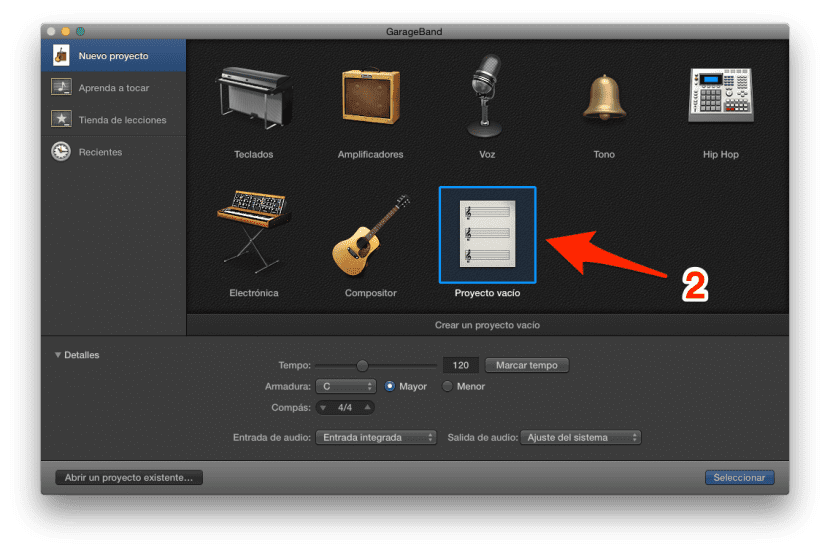
Download and install ringtones for iPhone for free
- We open GarageBand.
- On the welcome screen, we choose the option to create a new "Empty Project".
- Then we select the option "Record through a microphone or online input."
- Now we click on Create.
- With the project window empty, we drag the audio file inside and then move the wave as far left as we can. This will bring it to the beginning of the tone.
- The next step is to edit the audio, for which we will double click on the wave. This will bring up the wave editor at the bottom.
Download and install ringtones for iPhone for free
- Good. Now we will have to choose which part of the song we will use in our tone. For this we will have to eliminate what we do not want to leave what we do want. To do this, simply select what we do not want (click and drag) and delete it with CMD + X. Tip: Zoom in with two fingers on the trackpad to improve selection precision.
- Once we have isolated what our tone will be, I recommend adding fade in and out, unless where we have cut it is perfect. To add this
type of fades we will click where you see in the image so that the volume line appears. Adding points (clicking on the line) and moving them, we will play with the fade until we have it as we see fit.
- Keep in mind that at the end of the whole the marker at the end of the song is very hidden. That marker in the form of a small rebel triangle we have to drag it to the end of our tone.
- With everything edited to our liking, we have to go to the Share menu and select "Tone to iTunes", which will automatically open it in iTunes and we can hear how it looks.
- The last step is to rename it (optional) and synchronize our iPhone with iTunes.
Do you already know how to install ringtones for iPhone free? If you know of any other method to make or download free ringtones, leave us a comment.