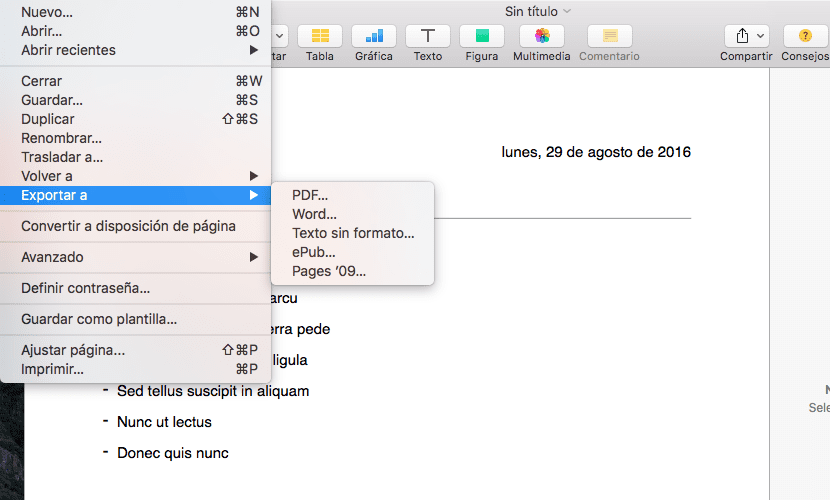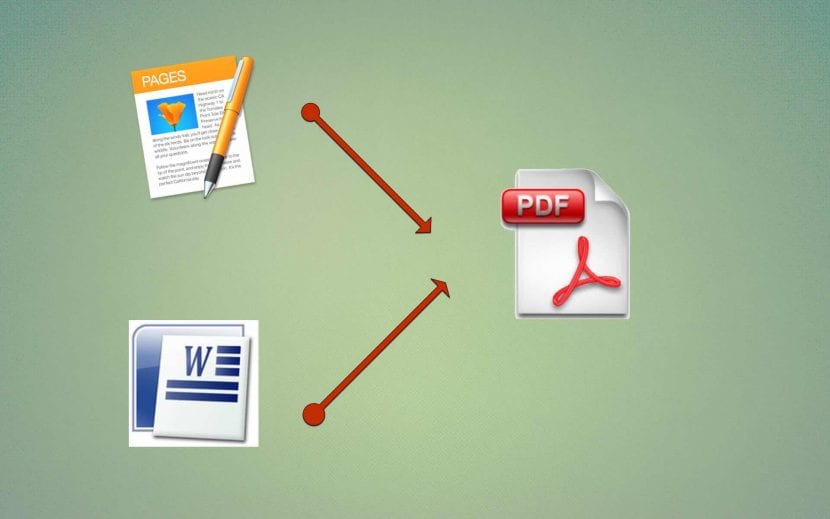
If there is a universal format when generating and sending documents, and at the same time accepted by all operating systems, this format is PDF. It also has several qualities that make it unsurpassed. First of all because of the simple and elegant aesthetics, as well as the reduced weight of the files created. On the other hand, it allows to send it in an almost closed format that practically does not allow modification.
These praises have reached the best known text editors, which have incorporated various functions to export the work done to the PDF format in an easy way. We explain what they are:
Export to PDF from Pages:
- We finished the work in Pages.
- We press Archive.
- We stand on Export to
- La first option what appears to us is PDF, we press it.
- The next step will be choose quality and check if we need protect the document with password.
- Finally, it asks us in which folder to export it.
Export to PDF from Word:
- We finish the job in Word.
- We press Archive.
- We choose the option Save as
- Let's go to option Format and click on the right to open the dropdown.
- select PDF.
- Finally, we select where to save the document and save.
Export to PDF from TextEdit:
You are working on a team that has no Pages, Numbers or on the other hand, you have the file and you just want to export it without having to edit or view it initially.
- Click on the file with the right button.
- We stand above To open with…
- select TextEdit
- We press Export as PDF ...
- Finally, it asks us in which folder to export it.
In general, many Mac applications have the option Export as PDF ... which allows us to export our work to this format. Another very valid option is to use print the PDF document from the application. In this case, in the part where you choose the printer, various options are displayed where the most basic is to print in PDF format that does nothing other than the export described above, but it also allows, once converted to PDF, to export it to iBooks, or to send it by mail or by messages.
Do you use other ways to export to PDF? Tell us which ones?