
MacBook Pro Retina notebooks have a display with a resolution well above other notebooks on the market. In the case of Apple laptops, the Retina model it doubles the number of pixels for non-Retina models.
By increasing the number of pixels, of course, the level of detail and sharpness of the images and especially of the text is increased. On a MacBook Pro Retina, the default resolution selected from among all the possible ones is the most optimal and the images look really good.
However, there are times that due to resolution, screen space is too small for the needs of some users. With a few simple steps we can have extra space on the screen.
Each MacBook Pro Retina model offers certain screen resolutions depending on the size of the panel it has, that is, whether the computer is 13 inches or 15 inches. To get more space on your desk, follow these steps:
- The first thing we are going to do is open System preferences and we enter the item Screens.
- Once inside Screens, let's go to the first tab which is Screen. You will see that there is a section called Decision, in which we can select Recommended for screen or Adjusted. We will select Adjusted.
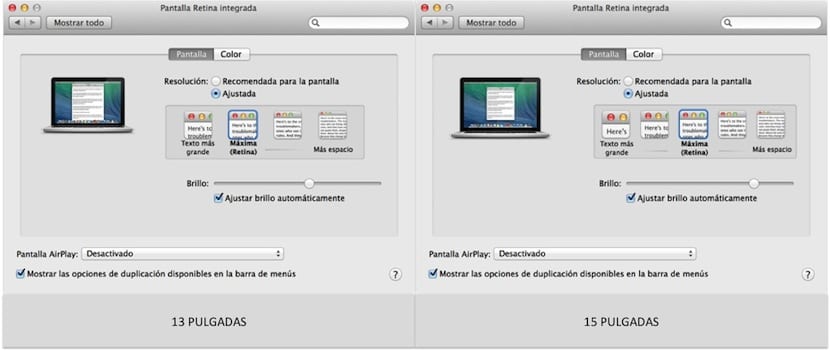
- Once Adjusted is selected, you can see that there are several types of resolutions, from the one that gives us a larger text, through the maximum until reaching the resolution that gives more space.
As you can see, there are five different resolutions, which, depending on the type of screen, will be:
- 13-inch MacBook Pro Retina: 1680 × 1050, 1440 × 900, 1280 × 800, and 1024 × 640.
- 15-inch MacBook Pro Retina: 1920 × 1200, 1680 × 1050, 1440 × 900, 1280 × 800, and 1024 × 640.
Depending on what you want, you must adjust the resolution of your desktop until you achieve the desired effect. For most users the default setting or one towards "more space" are generally the best options. Please note that changing the resolution will not affect external displays connected to the MacBook Pro Retina.
Finally, comment that there are resolutions that have been blocked by Apple and that they can only be selected by unlocking them with third-party applications. Speaking of resolutions of 2880 × 1800 pixels in a 15-inch, thus obtaining a lot of space on the desktop at the cost, yes, that the text looks very small as well as the icons.
I always had the doubt if doing that would affect the computer losing some power, or the graphics. Could it be the case?