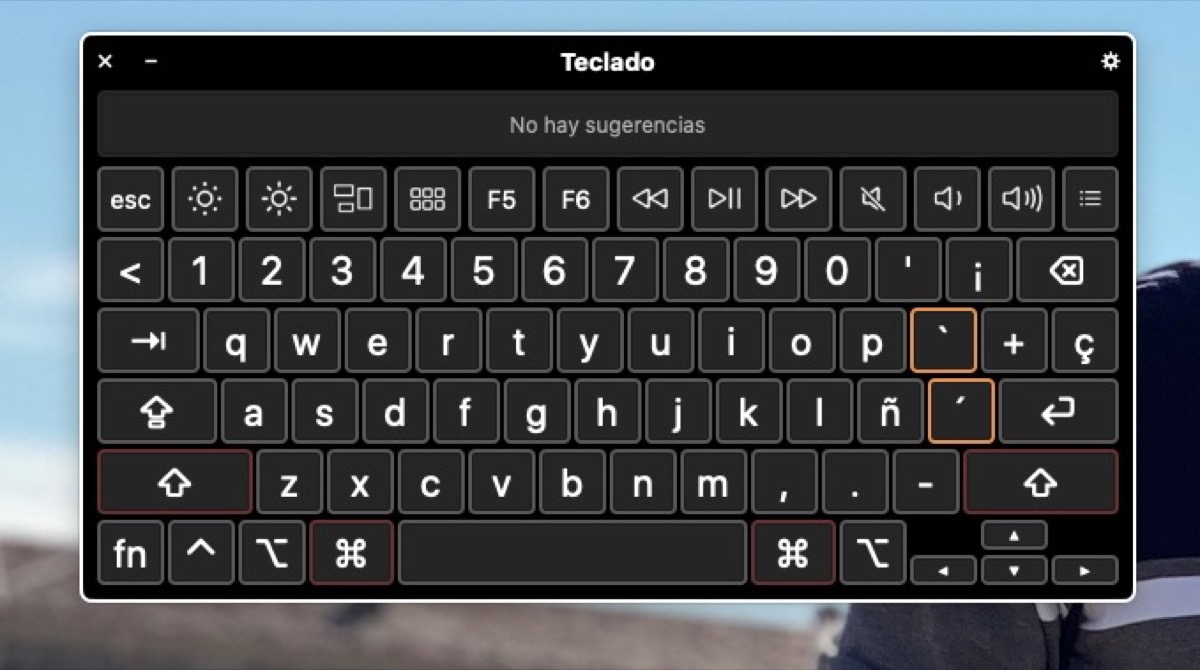
One of the improvements that have been implemented in the new Apple operating system is related to Accessibility. This time we are going to see how simple it can be to activate the on-screen keyboard and the improvements they add in terms of customization by the user. Remember that with this keyboard activated you can navigate macOS without hardly using the physical keyboard, it supports toolbars and typing enhancements, such as automatic capitalization and suggestions.
How to activate the Accessibility keyboard
All we have to do to activate this on-screen keyboard is go directly to the System preferences and click on Accessibility. At this moment we only have to go down between the options that we find in the right column and press on the keyboard. Once you have it, it is as simple as accessing the tab at the top that says "Accessibility Keyboard".
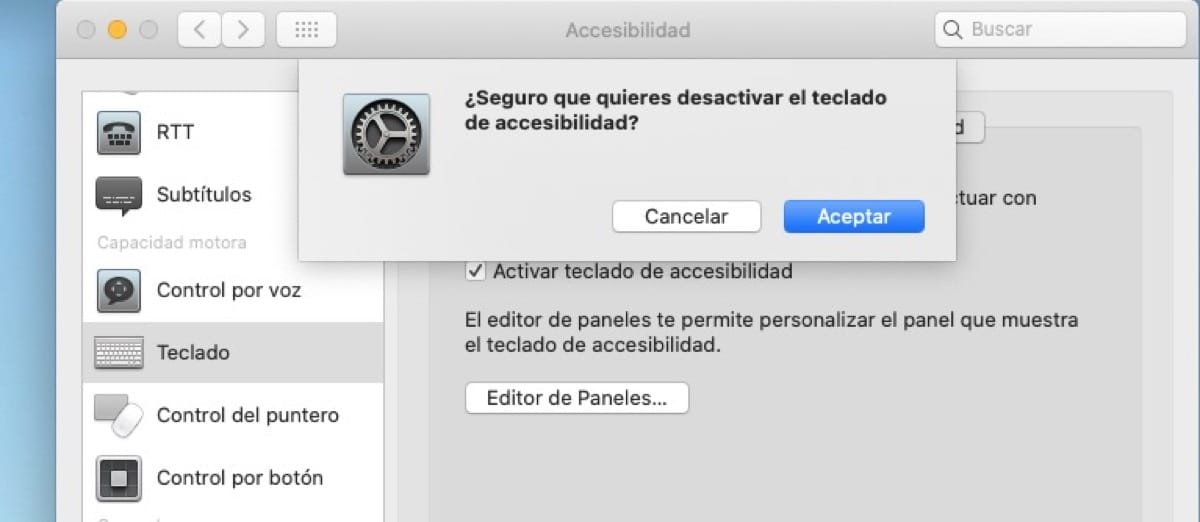
We mark the option and the on-screen keyboard appears automatically. Now we can customize this keyboard to our liking and adjust it for our use. When we want this to disappear from the screen we simply uncheck the option in the System Preferences and that's it. This new keyboard adds the option of automatic capitalization and some suggestions that makes its use much easier for the person in front of the Mac, so don't hesitate to take advantage of this and the rest of the options offered by Apple in terms of Accessibility on their computers.