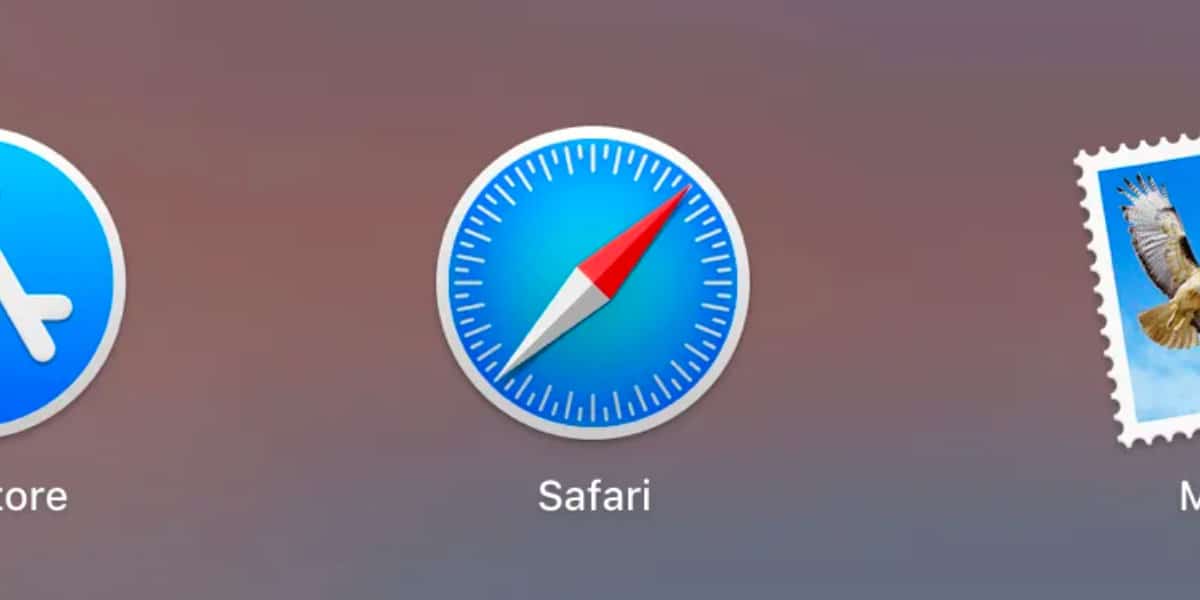
We all know Safari, the native browser that we can find in macOS, a browser that although it is true He is not one of the best or the most compatible, it works like a charm on our Mac. Other interesting options available in the market are Microsoft Edge Chromium, Firefox and even Brave (Chrome shouldn't exist for macOS).
When browsing, if we are looking for information for a job or studies, we will most likely go saving to bookmarks all web pages that offer information that we know we will need unless we choose to print the information or copy it into a text document.
To avoid that, once we finish our information gathering process, our bookmarks look like the Wild West, we should create a folder to store all those bookmarks so that we can find them quickly. Once we have created the folder, we just have to drag the address we want to save to the destination folder.
The problem is that the interface that is shown when we click on a web page is not fully optimized, and a window always appears that invites us to open our bookmarks / favorites, which forces us to fine-tune the process and the place where we have to press directly to be able drag the bookmark to the destination folder.
To avoid fighting over and over again with this interface, to be able to store the bookmarks in the corresponding folder, we just have to place the mouse on the address bar and wait for the + sign to appear in front of. Next, we must click with the right mouse button and select the destination folder for the bookmark. If we click on any other part of the address bar other than the +, the option that allows us to copy the address or access the Safari settings will be displayed.
