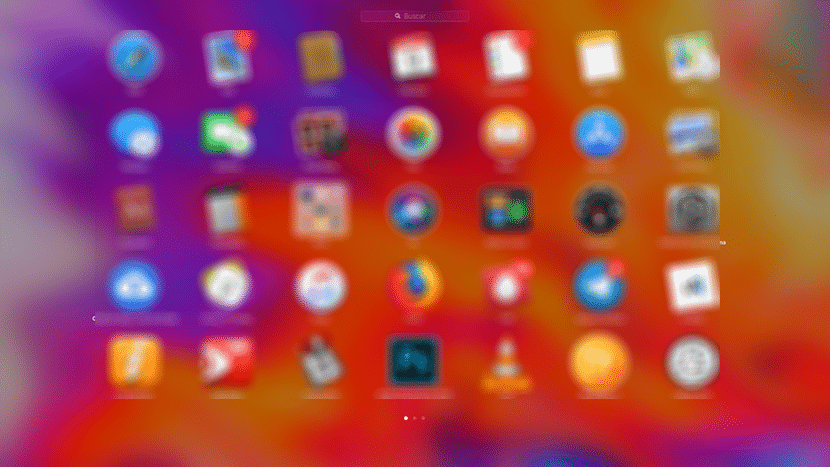
This is one of those little tutorials that will be especially useful for users who have older Mac computers and therefore require more time to boot. In any case, this small tutorial works for all Macs and is interesting for add or remove apps that start automatically on macOS.
The steps we have to follow to add or delete applications at startup of our Mac (whatever the version of macOS) is really simple to carry out. Surely many of you already know the method of how to do it, but for those who do not know it, here we leave a small and simple guide on how to do it.
It's easy to add or remove applications on Mac startup
For this we simply have to access an old known to all users, System Preferences and once we are inside we will Users and Groups
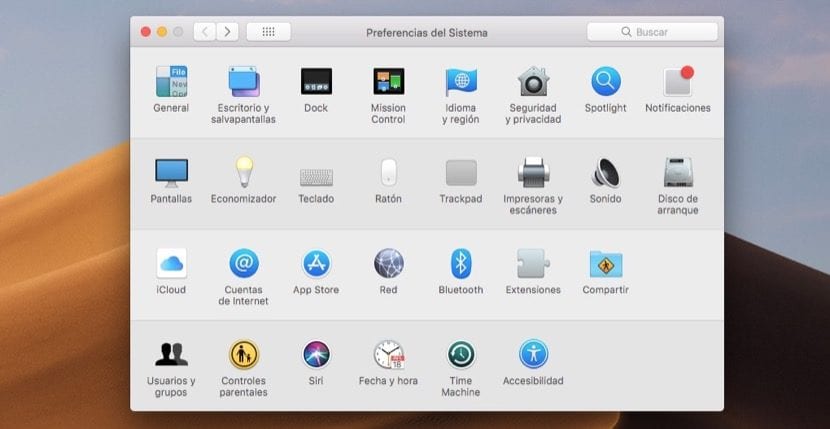
Once we are inside Users and groups, what we have to do is change to the top tab Home Items and in it we will see the applications that open to us when we start our Mac automatically:
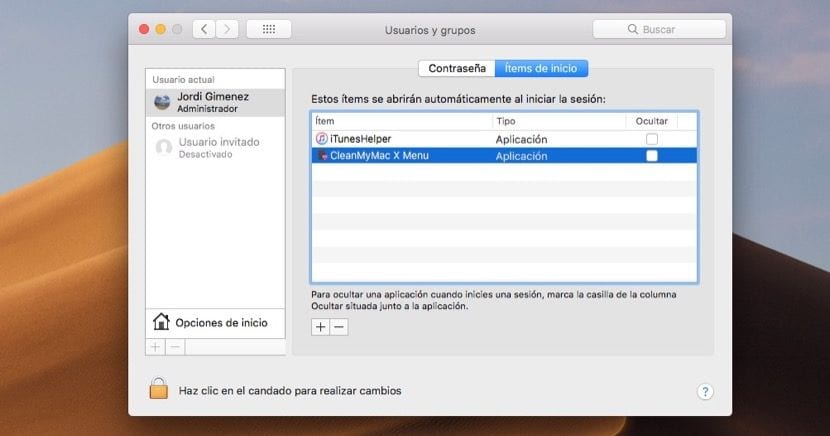
To add or remove applications we just have to click on the + or - symbol that we find at the bottom, selecting the application that we want to eliminate if it is to remove them. What's more, allows us to add any file so that it runs as soon as it starts up, such as a song, books, PDF or any file. The interesting thing about this option is that it speeds up the startup of older Macs and allows the user to add or remove those applications that they do not use.
The adobe too?