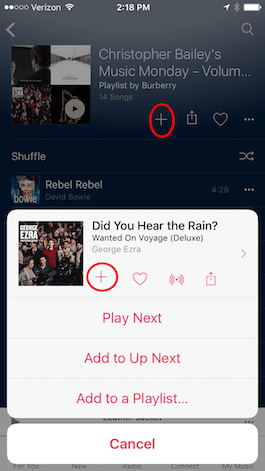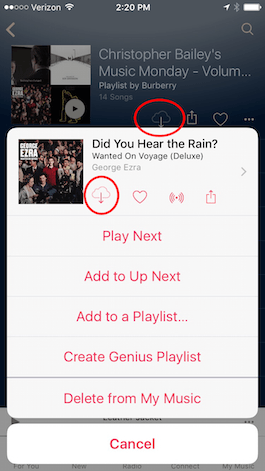When you're browsing through Apple Music songs and playlists, many of the songs you'll find you'll want to download. To make sure all these songs are accessible across all your devices, it's best to add them to iCloud Music Library, your music library in the cloud. This, actually, is very simple to do.
Browse through Apple Music searching and listening to your favorite music. When you find that song or playlist you want to add to your music library from iCloud, touch the three-dot symbol that you will see next to the song.
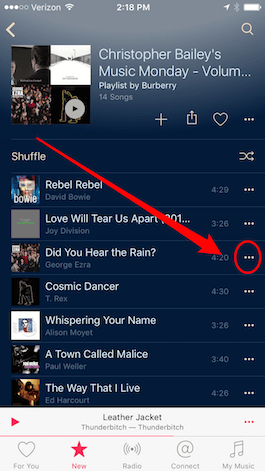
Click on the "+" button. If you want to add a complete playlist or album, you can directly press the + that you will find at the top. When you've selected this + icon, the song, list, or album will be added to My Music. Now that song is available on every device you use iCloud Music Library.
Once a song or playlist is added to My Music, the + icon will transform into a small cloud icon with an arrow inside it pointing downward. Press on the cloud button to download the song, album or playlist to the device without having to be connected to the internet.
And if you want, you can also delete a song from Apple Music.
Do not forget that in our section Tutorials you have at your disposal a huge variety of tips and tricks for all your Apple devices, equipment and services.
SOURCE | iPhoneLife