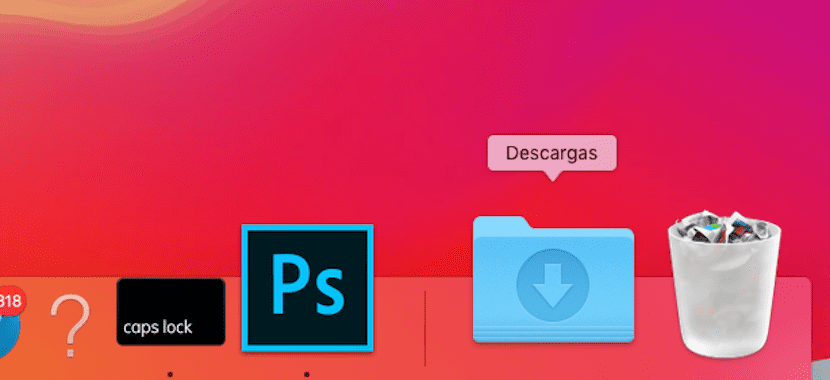
When downloading any type of file, Apple through macOS makes the Downloads folder available to us, a folder where natively each and every one of the files we download from the Internet is stored and that they do not ask us at any time where we want to store it.
If you usually download files to your desktop to be able to manage them in a simpler way or have them always at hand, but you don't want it to be the Downloads folder whoever stores these types of files, below we show you how we can change the default download folder in macOS.
The Downloads folder in macOS, we have it at our disposal in the applications dock, so regardless of which desktop we are using, we will always have it on hand. Changing the destination folder for downloads can be counterproductive if we are used to using this shortcut that we have in the dock, so we must take it into account before making this change and we start to go crazy because we cannot find the files that we have downloaded.
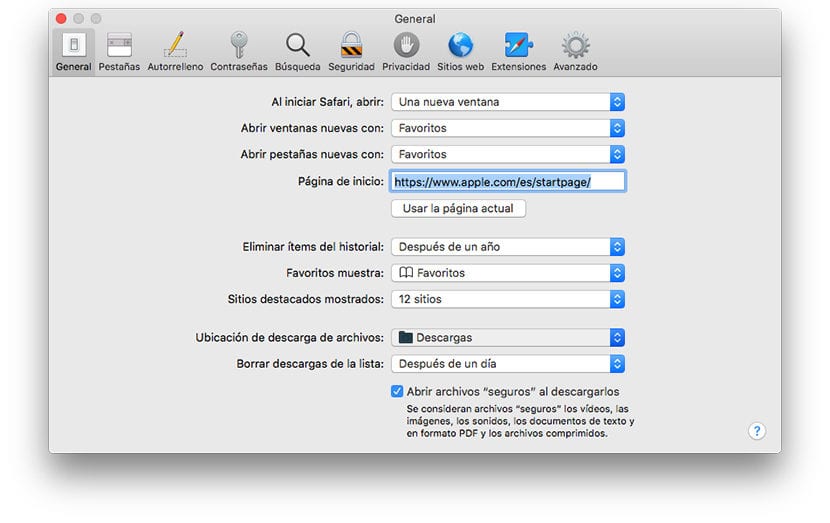
- First of all, we must open Safari and go to preferences of the application, through the upper menu bar of Safari.
- Within Safari preferences, we go to the tab General.
- Next, we look for the option File download location and click on the drop-down box and select Another.
- The Finder will open to allow us to establish where we want to start storing all the downloads automatically made by our version of Safari.
It must be taken into account that the rest of the browsers that we use, will continue to store all downloads in the Downloads directory, so we will have to change, browser by browser, the new directory where we want to store all the content we download.
Thanks for the post!! It was useful to me (=