
For a few years now, in macOS the default background color when selecting an icon or text, as well as elements that are marked with the mouse, such as elements on the toolbar, or selections In the configuration of the system or an application, it has been blue, a color that you may like more or less.
However, with the arrival of macOS Mojave, we have seen interesting developments in this regard, since now you can modify both the color when selecting an element, and when pressing it natively, from the configuration itself, and that is why what we are going to show you here how you can modify the highlight and contrast color on your Mac.
Change highlight and contrast colors in macOS Mojave
As we mentioned, in this case the tutorial is oriented solely for you if you have already installed macOS Mojave on your computer, since although some option was available in the previous versions of the operating system, what has been the contrast color, which is the most interesting, is a new function of this version.
Be that as it may, it is very easy to modify these colors. To get started, open system preferences on your Mac, then from the main menu, enter "General". Once here, look at the second and third options, which are the contrast and highlight colors, and that in this case are the ones that interest us:
- Contrast color: it is a novelty in macOS Mojave, and when you edit it, what you will achieve is to change the color of when you click, for example, on an icon, or on one of the elements of the toolbar. Basically, we could say that it is the highlighted color, since it is the most used in applications.
- Highlight color: as its name indicates, it is the color that appears when something is highlighted. If, for example, you select a piece of text, or an icon on the desktop, the color you select in this option will be the one that appears.
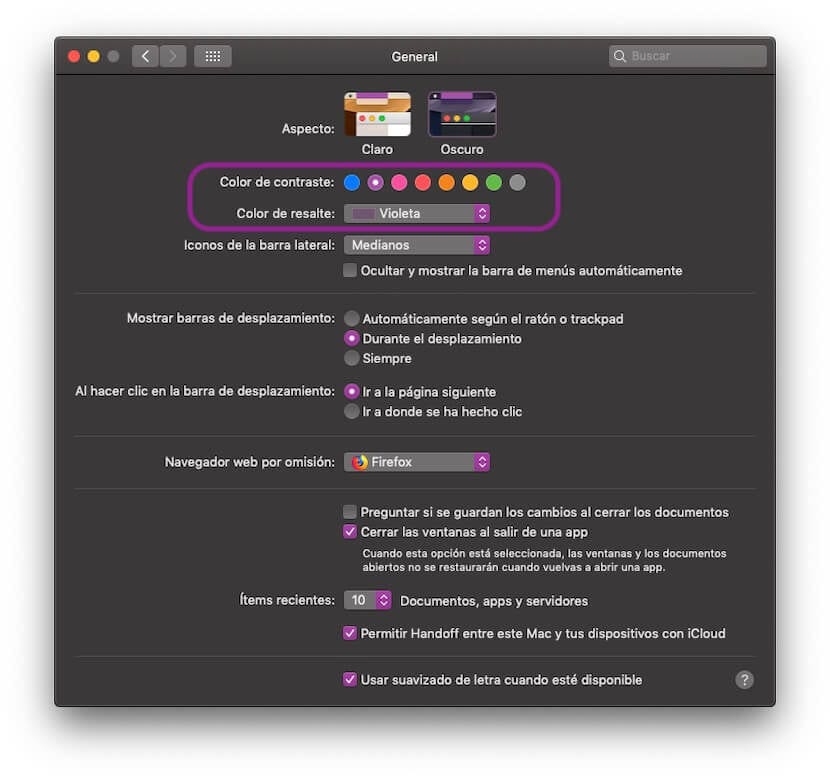
Now you only have test which configuration you like the most for your teamThat is something that depends on you, although a good idea is that you configure it in a similar way to your wallpaper, since this way you can make everything a little more uniform, but there it is you who decides.