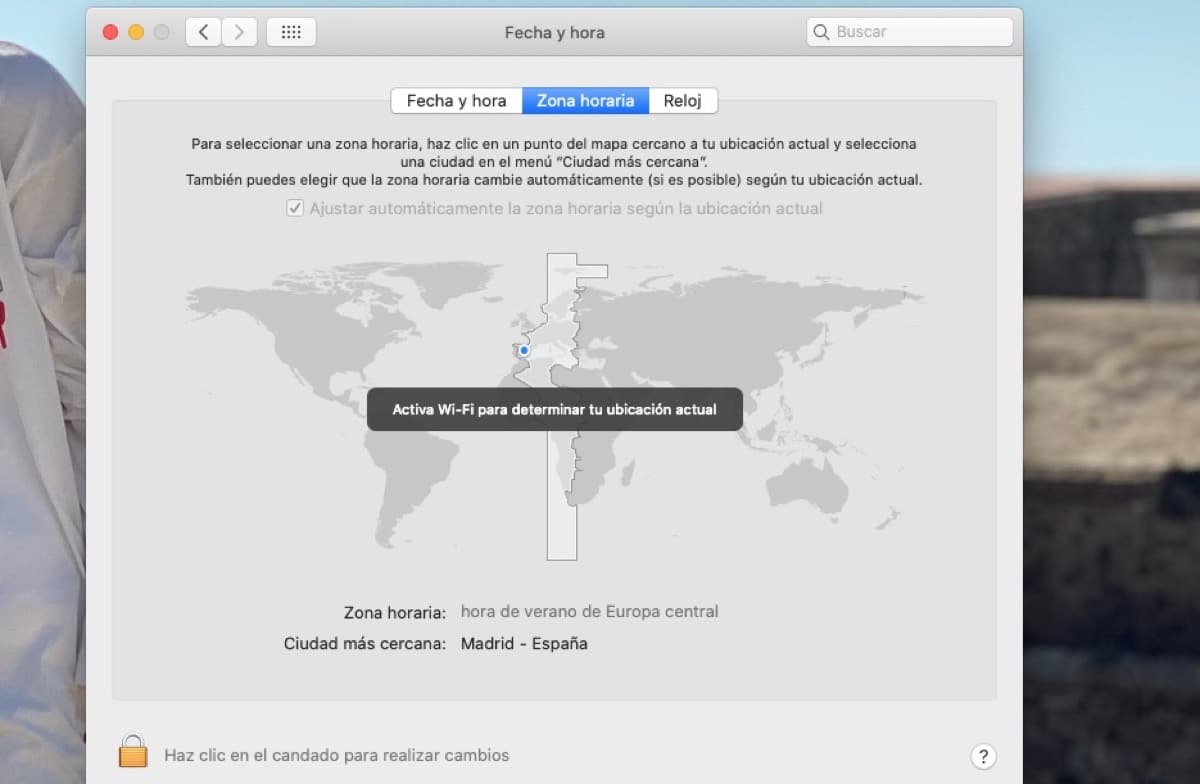
You may not need to check for time zone updates on your Mac ever, but some users get this notice when changing countries when they carry their Mac on them so it is good to review this information in these cases and avoid problems. This change can be made automatically but it may also be that you receive a notification on your computer just when you open it asking you to check these time zone updates, today we will see how to do it manually.
We can say that they are very simple steps and that they do not require many steps to carry out the update, in this case the only thing necessary to automatically perform this update is to be on macOS High Sierra or later. In case you are in a previous version of the system we leave you below the way to configure the time zone manually. But let's go with the simplest way first:
Opening the equipment and checking that we have a network connection is basic, then we choose the Apple menu> System Preferences and click on Date and time. Now we can see a notification that indicates that there is updated time zone information, we reboot and that's it. In the event that we do not see the alert, we exit the System Preferences and wait a couple or three minutes to repeat the process.
If we want to do this process in previous versions of macOS or directly manually, we can open the System Preferences, click on Date and time and in the panel we check that the option is not active "Automatically adjust time zone based on current location" then we select the time zone and that's it. You may need to unlock the bottom lock to perform this step.