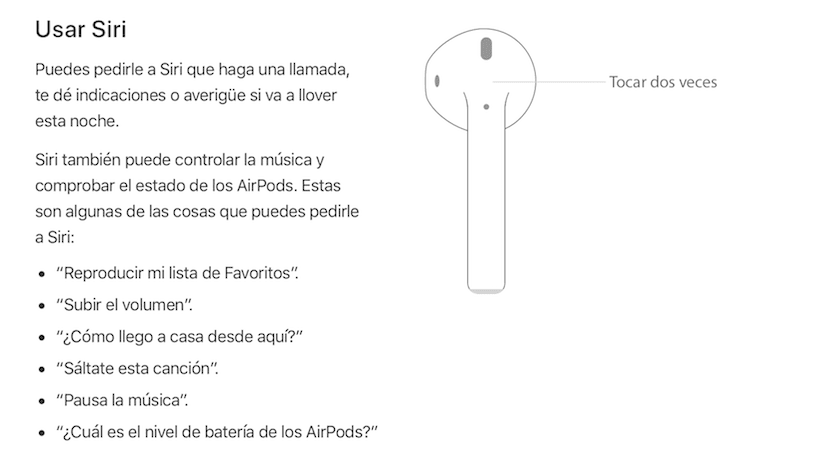
One of the things that most has been criticized from AirPods is that they do not have any physical control so that to do any action on them you must use the Siri voice assistant or have the headphones connected to an Apple Watch or iPhone with which you can change songs or raise and lower the volume.
In the event that we do not have Internet coverage, the use of Siri is going to ruin and with it being able to interact with the AirPods and that is where what we are going to tell you in this article becomes important.
Before Siri came into our lives we had Voice Control, an intelligent system that is not Siri but that worked relatively well and best of all, without having to have an Internet connection to work.
Well, if you don't use Siri regularly and you have AirPods, you can use them with Voice Control instead of Siri with this simple change. What we have to do is enter the iPhone settings and change that when we press the Home button Siri is not running, and Voice Control starts up.
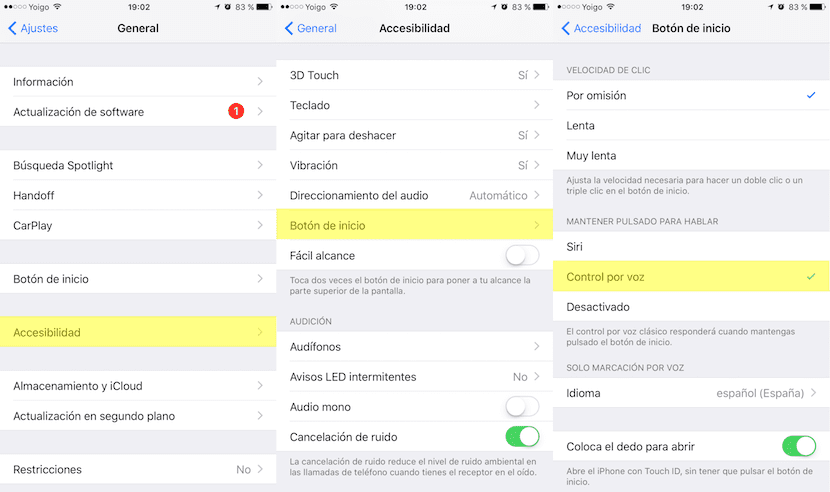
For this, what we have to do is enter Settings> General> Accessibility> Home button> Voice control. As you can see in the screenshots, you can select Siri, Voice Control, or disable both.
Although some people see Siri as a disadvantage, you have to think that when Apple creates a new product it creates it for its ecosystem so that if you carry your Apple Watch on you you can do these actions very quickly and you will never have problems.