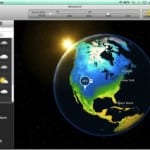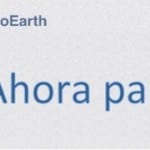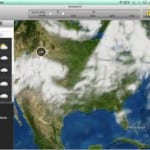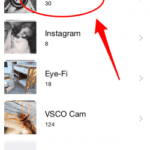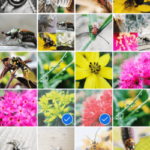If you just landed in the world Apple Lossless Audio CODEC (ALAC), Through an iPhone, an iPad or an iPod Touch and you also love to photograph everything you see, this basic tutorial will be very useful to have all your photos perfectly organized on your device, and without leaving the app Photos.
Create a photo album in the Photos app on iOS
If you would like to add a whole series of photos that you have taken to a single album, to begin you will have to create an album where to insert them. To do this, go to Albums, press the + symbol, put the title you want to your new Photo album and press «Save».
Now select all the images you want to put in the album. When you click on the "Albums" button at the bottom right, you will see your new album with all the photos you have put there.
When later you want to add more images to an album already created, you just have to go to the album in question and press Select. Then you select the photos you want to add.
If you liked this post, don't miss all the tips, tricks and tutorials that you can find in our Tutorials section.
SOURCE: iPhone Life Magazine