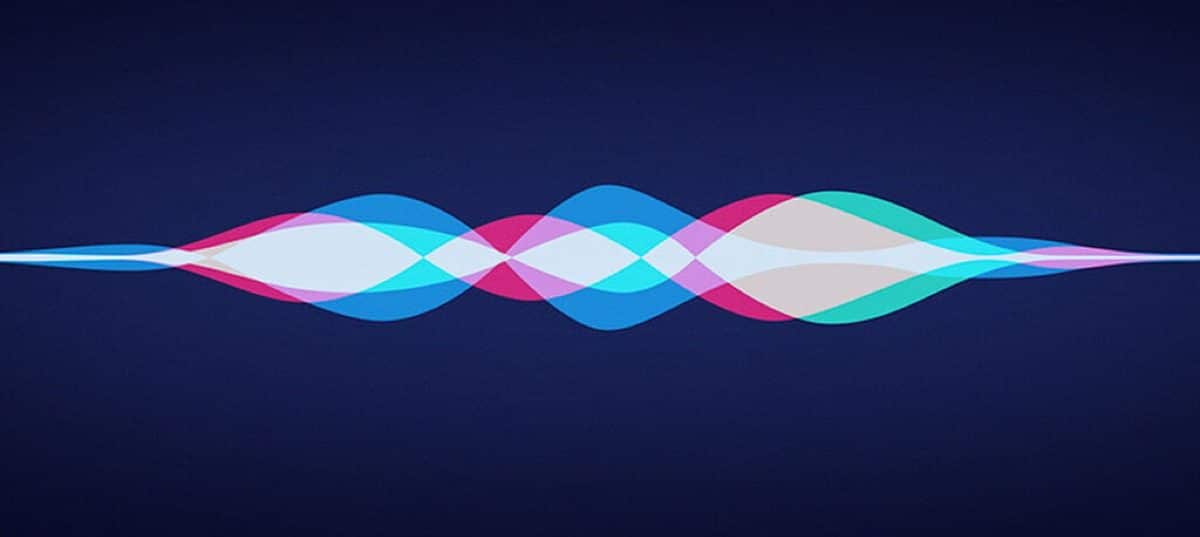
Siri history and dictation on our Mac it can be removed from Apple's servers really easily and quickly, but you have to know where to do it. In this case, Apple makes it easy for us and allows the user to delete all the history in a few steps and in a really transparent way.
What do we get with this erasure? Well basically keep privacy Since some of the commands and interactions that we carry out with Siri or the dictation of our Mac can be stored on Apple's servers and this for some users can be annoying, which is why Apple allows us to delete this history easily.
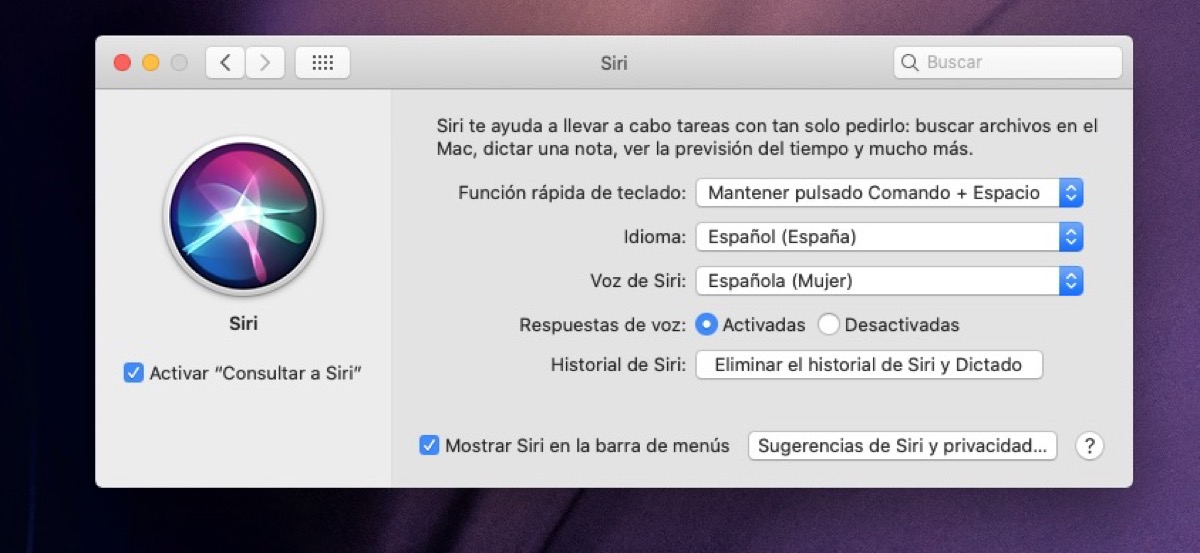
In the System Preferences we have to directly access Siri, within this option there are different available actions and one of them is the one we are looking for: Delete Siri history and dictation. It is as simple as clicking on the same button and accepting when the deletion window appears, in this way we delete all our data that Apple may have stored on its servers.
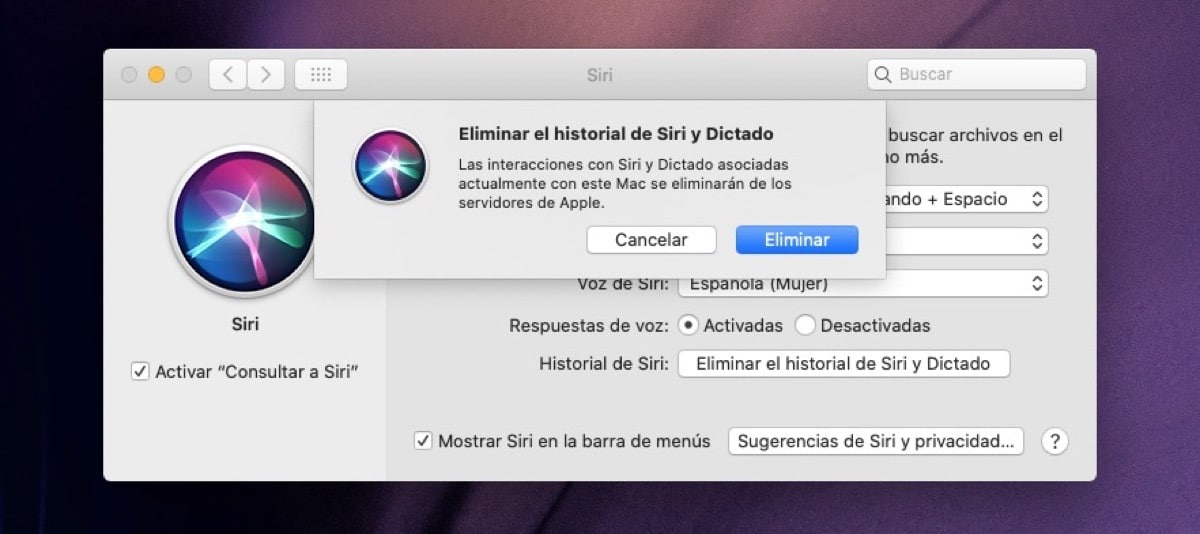
With these simple steps we have everything eliminated and we can already say that Apple has no option to use them at all. In any case, we are not facing a task that we have to perform every day, but in the event that we do not want Apple to store this data for a long time, we can clean the history on a monthly basis, so on. deleting this "personal" information that stays on the company's servers.