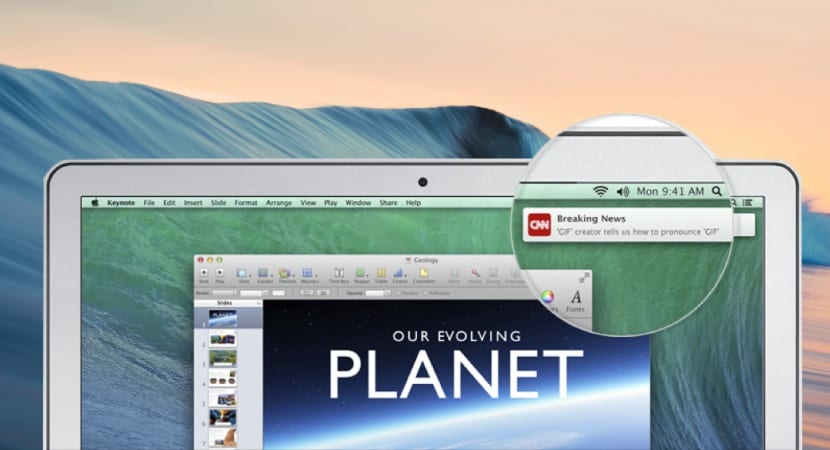
One of the most recurrent questions in our mail continues to be how to deactivate notifications from the web pages in which we browse. Before answering this question we must be clear that web pages do not automatically activate these notifications that reach the Mac by simply accessing them, a user step is required and this is obviously the acceptance of these notifications.
That said, it is always important to read the notifications that appear in the pop-ups before accepting directly without looking at what it says. In this way we will prevent Safari push notifications from being activated or many other network problems such as "Phishing" and the like ... Now we will see how to disable those notifications that appear on our Mac in a very simple and fast way.
We have the option of deactivating all or one by one
This is something that we can do easily and quickly from the Safari settings. We have several options to enable or disable notifications on our Mac, we can do it independently or we can do it in a general way. This means that If we are interested in any website that notifications of your publications arrive We simply have to leave the notifications active and if we want them not to come from any of the pages we visit we can deactivate them all at once.
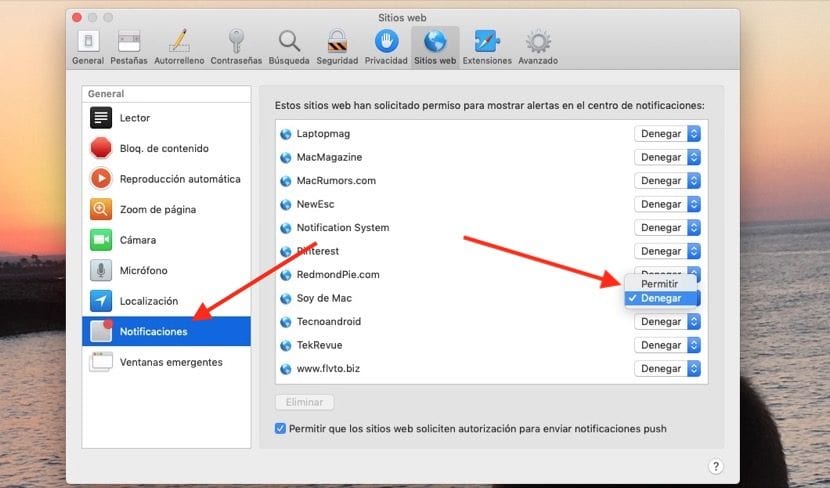
Deactivate one by one
To perform the action of individually deactivating the push notifications that come to us from web pages (always after activating them ourselves manually when accessing the web in question) we have to open Safari, access the Safari Preferences and in the web tab let's go to the option of Notifications. In this list we see the pages that send us push notifications every time they launch a new topic, so to deactivate them we simply click on the right drop-down and we activate or deactivate at our whim.

Turn off all notifications for all pages
To perform this action and that no page shows us the window that always appears when entering it for the first time and that clearly indicates if we want to receive push notifications from this website we have to access the same place Safari> Safari Preferences> Web> Notifications and disable the option that appears below and that says: "Allow websites to request authorization to send push notifications."
Once we have this deactivated, we will no longer have any more notifications to activate the notifications on the web that we access from that moment. So it is really interesting to know these Safari options that have been around for many years but now also allow us to disable other types of notifications from the same Web tab, such as location, content blockers and more. All of this can be configured from Safari settings.