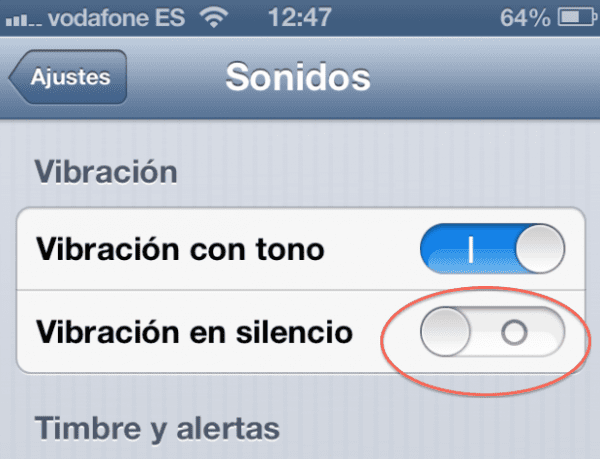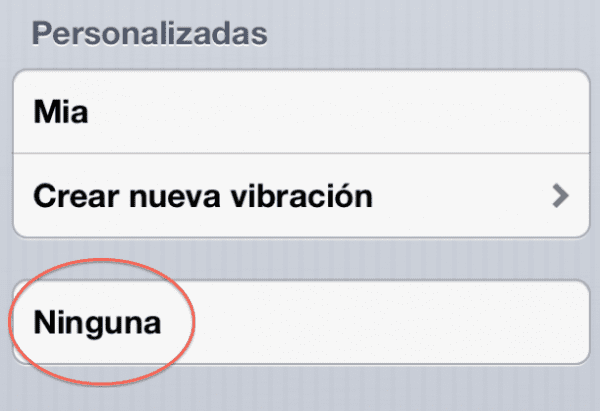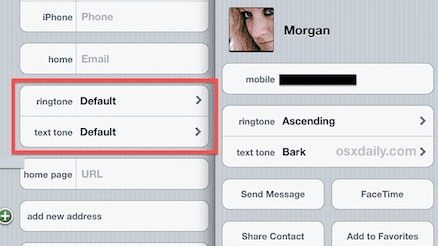Disable alerts: Regardless if the iPhone is in silent mode or not, if an SMS or an iMessage arrives it will vibrate. This is of great help, but there are cases in which we prefer to have the iPhone in complete silence… When we are sleeping, in a work meeting or simply want to disconnect from the world for a while. For these situations the best way is to silence the iPhone, but one more step would be to be able to remove the vibration alert.
I am focusing on the iPhone since most people are where they usually send text messages, but we can also Disable flippers for iMessages received on the iPad or iPod touch.
Turn off vibration alerts for text messages when iPhone is silent
- Enter «Settings» and click on «Sounds»
- Under the header "vibration", turn "Silence Vibration" to OFF.
After this we can receive text messages in complete silence, without alert sound and without vibration. This method works to disable alerts only when the iPhone is put on silence.
Disable vibration alerts on incoming message iPhone completely
- Go back to «Settings» and «Sounds»
- Look under "Sounds and vibration sequences" and select "Message tone"
- Scroll to the top of the text tone screen and then "Vibration"
- Now scroll to the top "Vibration" and at the very end select "None"
This will disable the alerts regardless of whether the iPhone is silent or not, but when the iPhone is not in silent mode it will follow the normal sound alert for SMS / iMessage. Now selecting the silent mode on the iPhone will deactivate both the sound and the vibrator.
The use of "Do Not Disturb" to temporarily disable vibration alerts on the iPhone
One way to do this quickly is to select the "Do Not Disturb" mode this temporarily disables sound alerts and vibrator. Just remember that if you added important contacts excluded from Do Not Disturb this rule will still apply.
- Open Configuration enter "Do not disturb" and select ON
You will see a crescent icon in the title bar when this mode is ON.
Turn off alerts for a specific contact on iPhone
What happens if we only need to exclude a single person to deactivate alerts, so that they do not warn us by sound or vibration? A solution could be create a silent ringtone and assign it to a single person so that in this way your continuous calls or SMS / iMessages do not bother us.