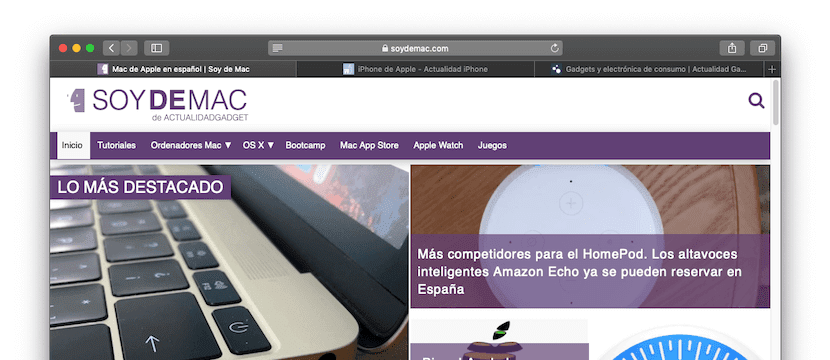
If you use other browsers such as Google Chrome or Mozilla Firefox on your Mac, and you have recently switched to Safari, it is likely that you have noticed a small detail. And is that when you visit a web page with these browsers, a small icon usually appears at the top to represent the site in question, but nevertheless, by default this in Safari does not happen.
This is something that can annoy many people, because although it may not seem like it, it can sometimes be very useful to recognize the website by this small icon, known as favicon, and although in previous versions of macOS you had to resort to third-party alternatives as Faviconographer, as of macOS Mojave it is already possible to do this natively, and achieving it is very simple.
This is how you can make the icons of the websites you visit appear in the Safari tabs on Mac
If you want to enjoy this new feature on your Mac, and you already have macOS Mojave installed on it, you just have to follow the following steps to activate it. And of course, if you change your mind, you can always disable it again by doing the exact same thing.
- Open the Safari browser on your Mac and then, in the toolbar that you will find at the top, click on Safari.
- In the drop-down menu, click on the option "Preferences…".
- Now, in the Safari configuration options, click on "Tabs", and in the selection boxes, turn on "Show website icons in tabs".
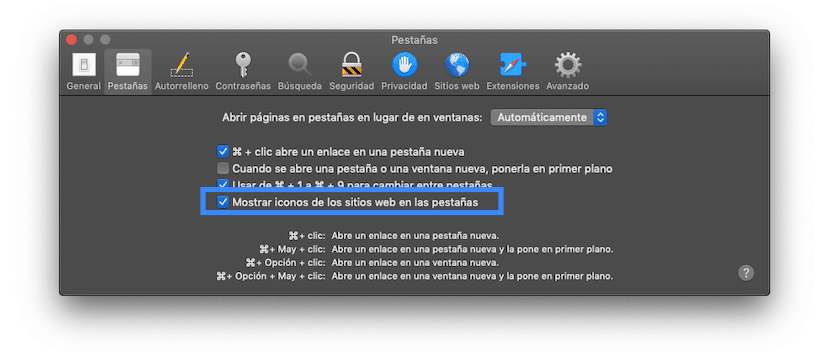
Once you have done this, You only have to check that everything works fine, and it is very simple. You just have to have more than two tabs open so that the icons of the corresponding webs begin to appear, and thus you can easily identify them. In addition, in case the owners of the website you visit have not configured an image to be displayed there, Safari will automatically create a simple one with the initial letter of the web and a background color, in order to do everything more aesthetic and user friendly as possible.
I still had Favicongrapher, I did not know that now it could also be done by default with Mojave. Thanks!
Yes, with macOS Mojave it has been added natively, so you can remove Faviconographer if you want and go on to activate this within the Safari settings. Thanks for reading, Paula! 😛