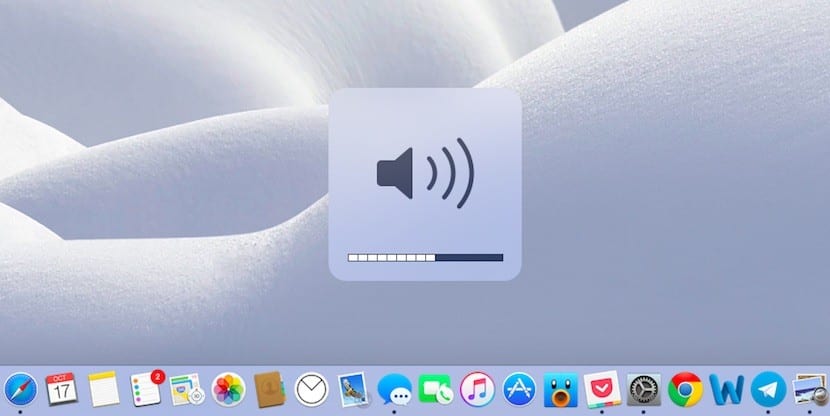
It is quite likely that, on some occasion, you have decided to connect your Mac to, for example, a television, to enjoy a movie or a video, among other things. However, the problem with this is that, on many occasions, the audio in question is output using the computer's internal speakers, even though the image is reproduced on the second screen, which may be somewhat annoying if the audio equipment of the HDMI-connected device is better.
However, in the event that this happens to you, you should not worry, since there is a fairly simple solution with which you will be able to switch the audio output to HDMI itself if you wish, so that your Mac stops using its own speakers and outputs the audio from there.
How to change the audio output on Mac so that the sound is reproduced through HDMI
As we mentioned, this can be very useful to watch a video on a larger screen, for example, because although the speakers of the latest Mac launched are not bad at all, the truth is that they are not prepared to reproduce content at a volume as high as a television could be, among others.
In this way, to use HDMI as an audio output on Mac, what you should do is, once the other device is connected through the port in question, go to the System preferences, and then from the main menu, select the option "Sound". Then, at the top, select the tab "Departure", and, at the bottom, where all the possible devices appear to use the sound output, select the one that is HDMI type.
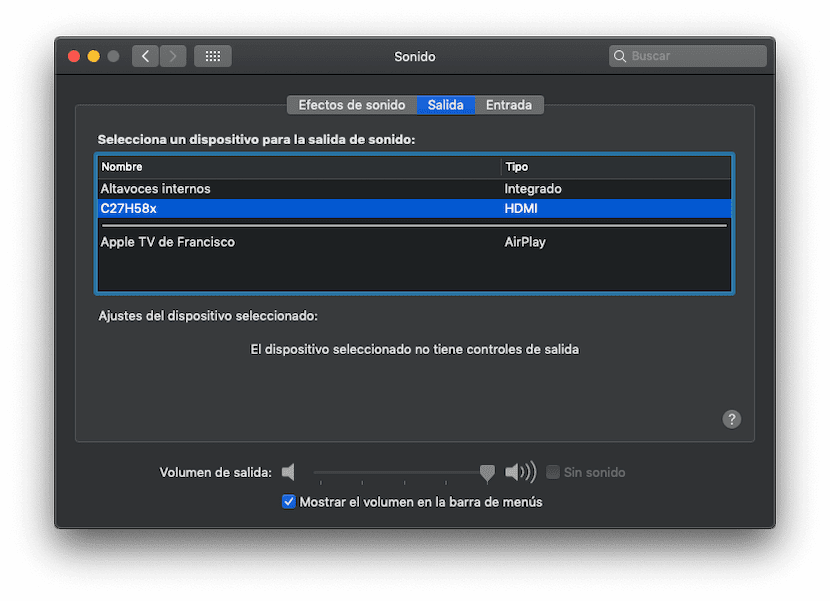
Ready, as soon as you have left this configured, Now you just have to set the volume levelEither from your Mac, or, if the device you have connected via the HDMI port is compatible, using the product's own configuration.
There is a much faster way if we have the volume icon in the upper bar: pressing "alt + click" on that icon the possible audio outputs are displayed and you select the one that suits you best.