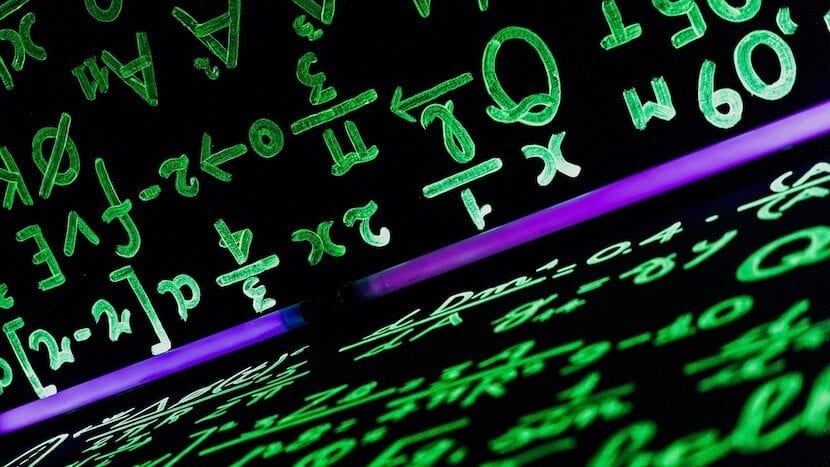
It is possible that, on some occasion, you have received a compressed file in RAR format, and you have not been able to open it. And, it is very useful to use this format when compressing a file, since works somewhat more efficiently with respect to others.
However, it also has a problem, and that is that it does not have as much compatibility as for example has the ZIP format, which in most current operating systems (including macOS), can be unzipped with a single click.
That is why here we are going to see some free applications that can be of great help to open RAR compressed files from your Mac, in order to be able to unzip them and, thus, access all their content.
Opening RAR files on Mac: four free applications that can help you
As we mentioned, by default on Mac there is no way to decompress files in this format, so you will have to go to third-party alternatives, and here we have compiled four of them that are available for free directly from the Mac App Store, ordered from highest to lowest popularity within the Apple app store.
The Unarchiver
It is a decompressor for a lot of files, including ZIP, RAR, TAR, GZIP ... And many others, even Windows installers in EXE format. It works very well, since is capable of opening a multitude of formats with only one installation, although it also has its flaws, and that is that for example you will not be able to open a RAR file and see its content before extracting it, or choose what you really want to decompress from it, something for which many are not just convinced altogether.
Decompressor
Decompressor is an application that works in a similar way to the previous one, although in this case we will find fewer configuration options, and a little less compatibility with old file formats, although yes, to open a RAR it works without problems.
Perhaps the best thing is its subtlety, since it works practically in the background, with a small window just above the macOS dock, which is much more practical. In addition, if you have a fairly heavy file and it takes a while to decompress it, it will directly show you a notification as soon as it has it, so that you do not need to be aware of the entire process that follows.
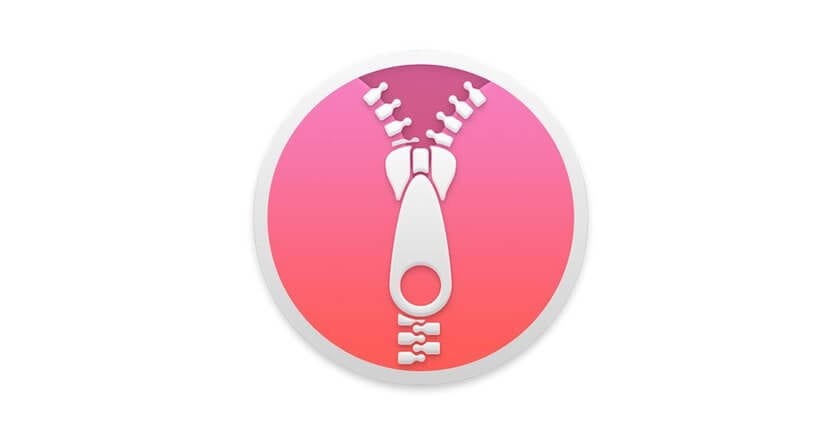
iZip Unarchiver
Another free alternative in the App Store is iZip Unarchiver, a fairly simple app that will also allow you to extract RAR files, and the most common compresses in general, and although it is not as subtle as Decompressor could be, it is not bad either. Now, the problem most reported by users is that for some of the features it offers, it redirects you to the paid version, which makes it have a few bad reviews on iTunes, but is still a valid alternative for many cases.
RAR Extractor Lite
On the other hand, we have RAR Extractor Lite, which also has a good average score in the App Store, since it also works very well and is very light, although in this case it is only compatible with the most common types of files, and same way for some specific functions you will also need to purchase the paid version, which can be quite annoying for some users, although it is still a more than correct option, and with a pleasant design.
Conclusion: the best applications to extract RAR files on Mac
Without a doubt, the four free tools that we have presented are very good, and each one has its positive and negative points. Nevertheless, there are two that stand out from the rest without a doubt, and they are the ones that we really recommend that you install if you have doubts:
- Decompressor: It turns out to be the best option, especially for inexperienced users, since it is very simple to use, has a fairly compact and modern design and, in general, it is very simple, and that in this case is not a bad thing, but everything otherwise.
- The Unarchiver: on the contrary, this is also a highly recommended option, as it is very useful when decompressing files in old formats, so it will be useful if you work with these types of files, although for RARs either of these two or of which we have spoken will be worth you without problem.
Hi. I have been using Keka for a long time. It is paid in the Apple store but so far it is free on the developer page. It allows several formats and is very easy to use.
Hello Hector. As you mentioned, Keka is also a very good option, although in this case we have decided to collect only the options that are available for free from the Mac App Store, as we believe that it may be easier for the most inexperienced users 😉
But, yes, as I mentioned, it is still an exceptional option, which is also compatible with many formats. Greetings, and thank you very much for reading us and encouraging you to comment!
I'm with Hector 😉 although certainly the guide is more useful as you have done it. Regards!