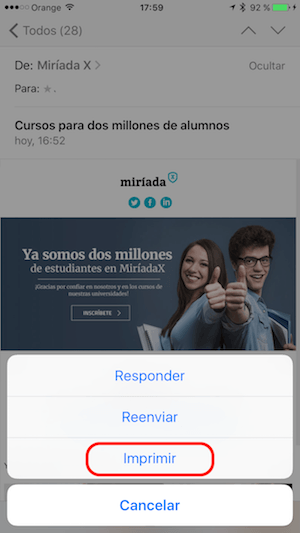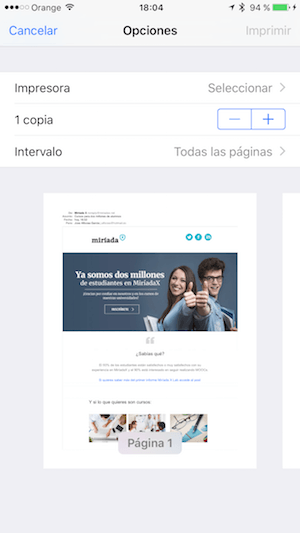With the arrival of smartphones, more and more of us have fallen into the habit of checking email on our iPhones, unless we are working in front of the computer. However, some emails that we receive we are also interested in printing them. You could then open your Mac and do it quickly but it is not necessary, you can print directly from your iPhone. Of course, you will need to have a printer compatible with AirPrint. Next we explain how to print emails from your iPhone.
Print from your iPhone or iPad
With the Mail app open, locate the email you want to print. Press the reply button at the bottom and select Print.
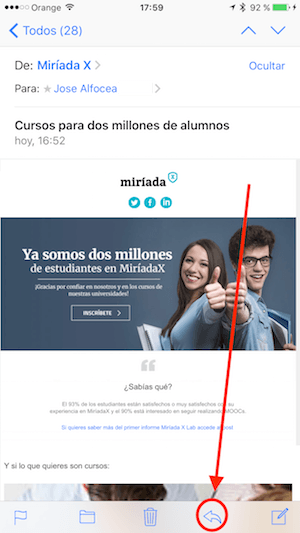
This will take you to the printer options. From here, you can choose the range of pages to print, the number of copies, and select the AirPrint compatible printer to send your email to. Then hit Print in the upper right corner.
Most recent Wi-Fi enabled printers support AirPrint. The device and printer must be on the same Wi-Fi network for it to work. The main brands with AirPrint compatible printers are Brother, Canon, Dell, Fuji / Xerox, HP, Lexmark, Ricoh, and Samsung. This tip works with iPads too.
Do not forget that in our section Tutorials you have at your disposal a huge variety of tips and tricks for all your Apple devices, equipment and services.
By the way, haven't you listened to the Apple Talkings episode yet? Applelised's podcast.
SOURCE | iPhoneLife