Surely on more than one occasion you have even felt overwhelmed by the large number of emails you have received and, especially, by their notifications, but there is a simple and, above all, practical solution to receive only the Mail notifications that are important to you, and today we tell you how to do it.
Receive only important notifications
It will probably happen to you like me. I have several email accounts and between spam messages, alerts, subscriptions and really important messages, the number of emails is counted by dozens every day, but I don't need to receive notifications of all of them, I only want the important ones so that I am not looking at the iPhone screen all the time for nothing. Doing this is very easy and for this we will use the VIP list, activating the notifications only for emails we receive from contacts included in said list.
Therefore, the first step will be add our important contacts to the VIP listFor example, family, friends, and work messages. To do this, we will start by opening the app Email and then click on "Mailboxes" in the upper left and, in the new screen that appears, you will see the "VIP" list.
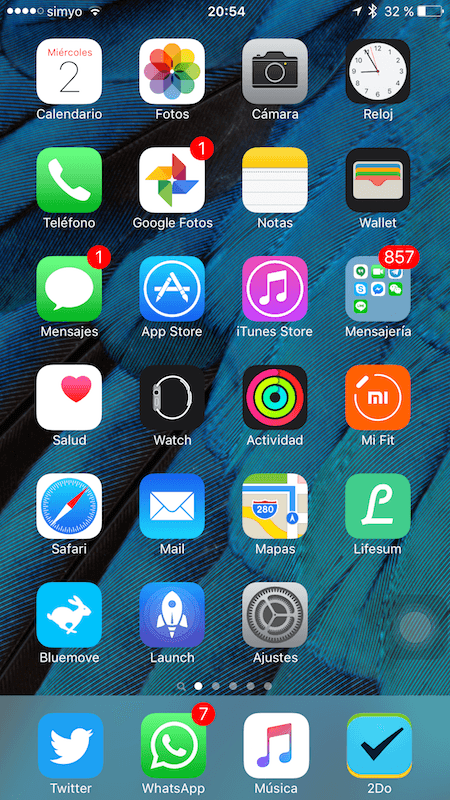
Now click on the information icon that you will see to the right of the word VIP and that is identified with an "i" inside a circle.
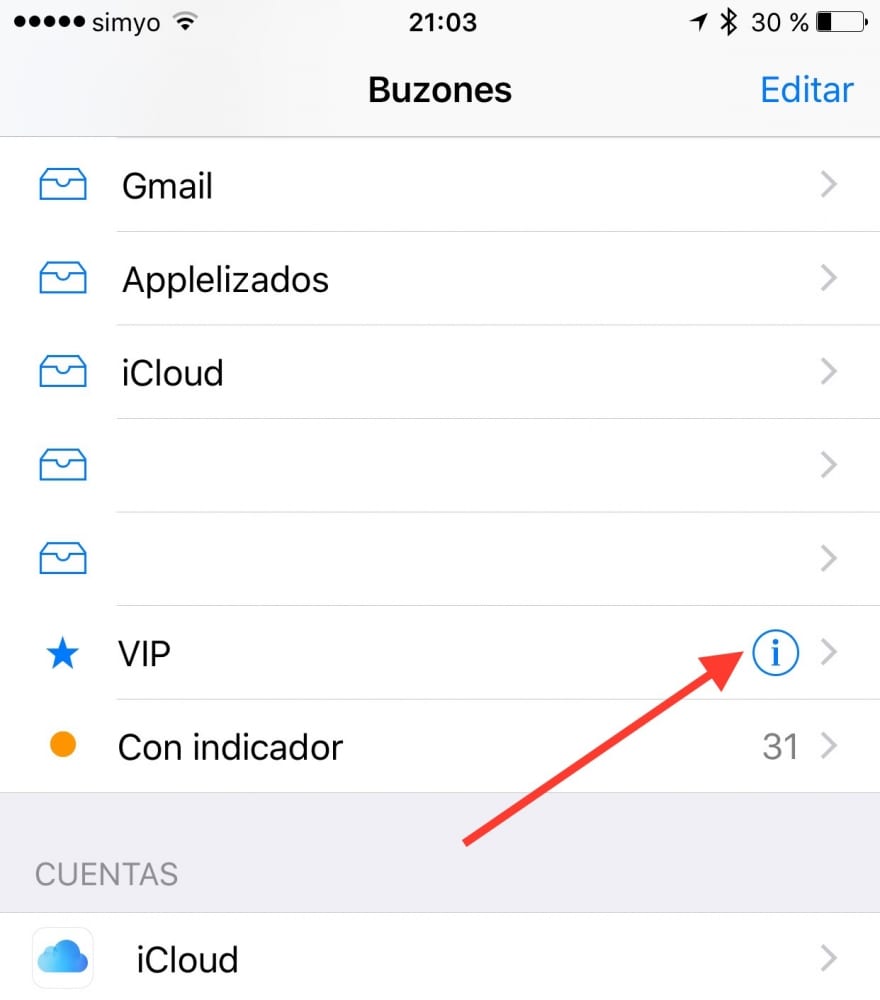
The new window that will open includes your VIP contact list. If you don't have any yet, click on "Add VIP"; If you already have VIP contacts but want to modify the list by adding or deleting, click on "Edit" at the top left.
To remove a contact from your VIP list, press the red icon that you will see to the left of the contact.
To add a VIP contact, click on "Add VIP ...". When you do this, the contact list of your iPhone and simply select the one you want to add and repeat the process for each new contact you want to add.
Once you've set up your VIP list, it's time to adjust Mail notifications. For that:
- Follow the path Settings → Notifications → Mail
- Click on one of your Mail accounts
- Turn off all notifications for that account (View in Notification Center, Sounds, View on Lock Screen, Show Previews, and under Notification Style, select "None")
- Repeat steps 2 and 3 for each of the accounts you have configured in Mail
- Click on "VIP" and configure how you want to receive Notifications.
Hereinafter you will only receive important Mail Notifications, that is, those emails sent by the contacts that you have included in your VIP list. To check all your mail, do as usual, enter Mail.
NOTE: this tutorial has been made on iOS 9 so maybe, by following it with any previous version of iOS, you can find some difference.
We remind you that if for various reasons you cannot follow the streaming of the Apple keynote that will be held next Wednesday, September 9, in Applelizados we will carry out a live blog in which our colleague Ayoze will tell you all the details. You can also follow the event through our Twitter account @applelized And, to end such a special day, we will publish special thematic articles with all the news. So next Wednesday from 19:00 p.m. Spanish time (one less in the Canary Islands) you know where you should be, in Applelizados.