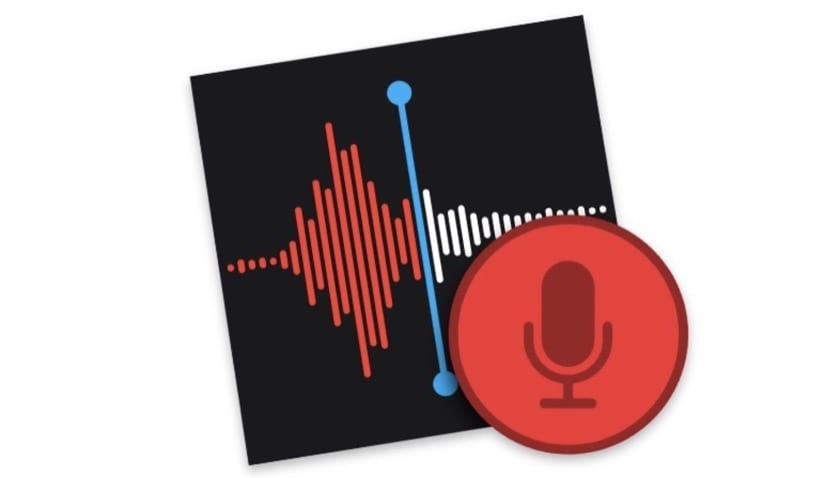
Record voice memos it is a function that sooner or later you will need to perform. It is true that in this field it has some advantage to record notes with an ultra-portable device such as a telephone, but the possibility of recording a note without having to separate your hands from the keyboard makes it a very productive task.
Also up to macOS Mojave, to perform this function we had to open QuickTime. This application is a player, which has among its functions, one that allows us to record audio. But from Mojave, we have a specific application to record all kinds of audios, which we know as Voice Notes.
In this tutorial we briefly explain how it works. Remind you once again that you have to have macOS Mojave.
How to record voice memos on Mac:
- Open the Voice Memos app. It is located in the applications folder. It's easy to find it on Launchpad or by typing its name in Spotlight.
- Once it opens, you just have to press the red button to start recording.
- During recording, you can tap on the pause button, to interrupt recording. Now you can Accept if you want to finish the recording or Resume in case you want to continue.
- When you finally click on OK, the recording will appear in the left column, along with the rest of the recordings.
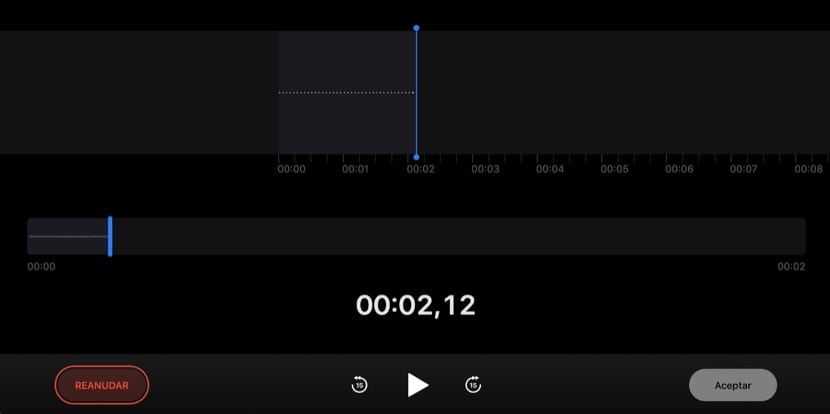
Other application considerations:
All the Voice Notes saved, are stored in iCloud. Therefore, they are available on iOS devices that are connected with the same account (iPhone and iPad). This also works the other way around, from an iOS device to a Mac.
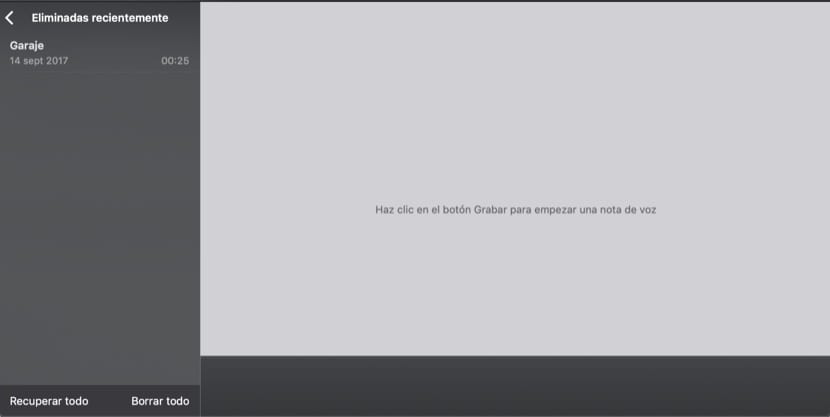
Useful keyboard shortcuts:
If you use this application with some frequency, you will gain productivity with keyboard shortcuts. These are the most representative.
- Command + N: start a new recording immediately.
- Space bar: play or pause a voice memo.
- Command + D: Duplicate a voice memo.
- Erase: erase the selected voice memo.
All the deleted notesAs with photographs, they remain in a folder of deleted notes for a period of 30 days. In this way, if they are deleted by mistake, we can always recover them.