There are two main ways to rent a movie on iTunesUsing an iOS device or the Apple TV however this means that you will have to watch the movie on that device. Despite this, using AirPlay you can play the rented movie on an iPhone from this device to your Apple TV. Even so, if you want to have the rented movie available on all your devices, you can do so by downloading it to your computer. Basically the process is the same whether you are in iTunes on the device as if you are on the computer. This is how you can rent a movie on iTunes.
Movies rented from iTunes, unlike purchased movies, are only available on a single device. If you rent it from your computer you can synchronize it in any of your iPhone or iPad, but then it will disappear from your computer. If you know that you want to watch the movie on your iPad or on your Apple TV, rent it directly from the device where you want to watch it because it is also the easiest way to do it.
Open the iTunes Store app and go to the Movies section. Find the movie you want to see and select it. You will find two options. The first option will show you the purchase price and the second will show you the rental price. Tap on "Rent" and enter your iTunes Store password. If you are renting a movie for the first time, you will be asked to accept the "Terms and Conditions".
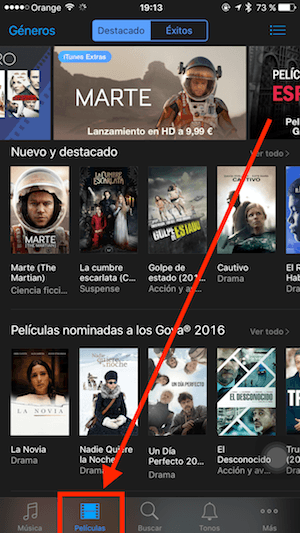
Once the rented movie has been downloaded, it will be available in the Videos app of the iOS device where you have made the rental. If you are on your computer, you will see a Rented Movies tab that you can click to view.
Rented movies stay on your device for 30 days as long as you don't play them. However, once you start watching a rented movie, you have 24 hours (in the US) and 48 hours (in all other countries) to watch the movie before it disappears.
Do not forget that in our section Tutorials you have at your disposal a huge variety of tips and tricks for all your Apple devices, equipment and services.
By the way, haven't you listened to episode 18 of Apple Talkings yet? The Applelised podcast.
SOURCE | iPhoneLife
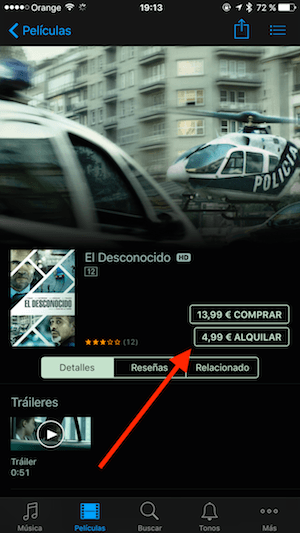
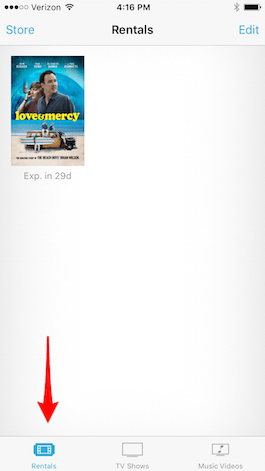
Once I finish watching the rented movie, I can watch it again if I'm still within 48 hours or I have to rent it again