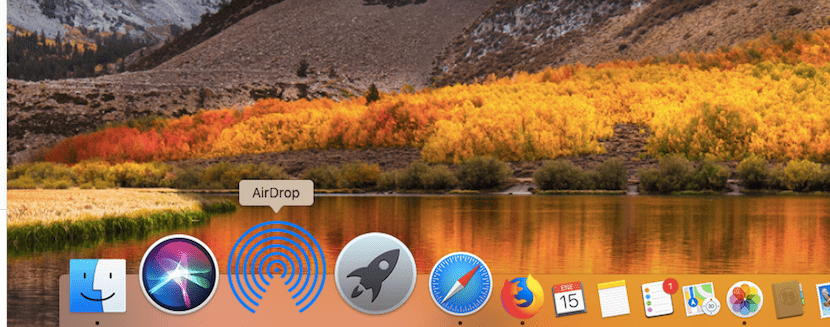
When it comes to sharing files between our Mac, iPhone and iPad, Apple offers us the AirDrop function, through which we can send any type of file wirelessly to any other device, even if it is not associated with the same Apple ID as the issuer.
Thanks to this function, if both teams are close, no need to resort to email or cloud storage services for large files, such as WeTransfer, to be able to send video files, photos or a simple text document, spreadsheet, presentation, PDF files ...
First of all, we must take into account if our device is compatible with AirDrop. Although it is true that the number of computers is very large when it comes to sharing content with other Macs, the number is reduced if we want to share content between a Mac and an iPhone, iPad or iPod touch, so the only devices compatible with those who were launched from 2012 or later, except Mac Pro 2012 and powered by OS X Yosemite.
So that our iPhone, iPad or iPod touch can receive or send the content, this It must be managed by iOS 7 or later.
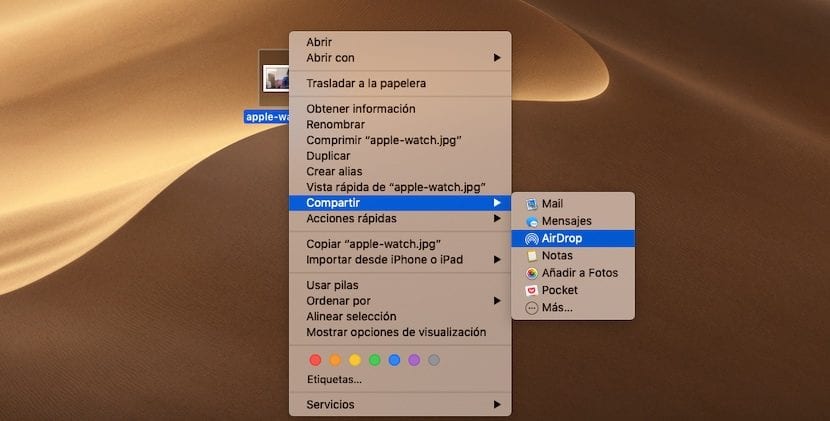
- To send content from our Mac to an iPhone, iPad or iPod touch that is close to our equipment, we just have to follow the following steps:
- First of all, we have to select file or files to share and press with two fingers on the trackpad or the right button of the mouse.
- Next, we go to the option Share from the drop-down menu and select AirDrop from all the options that appear to us.
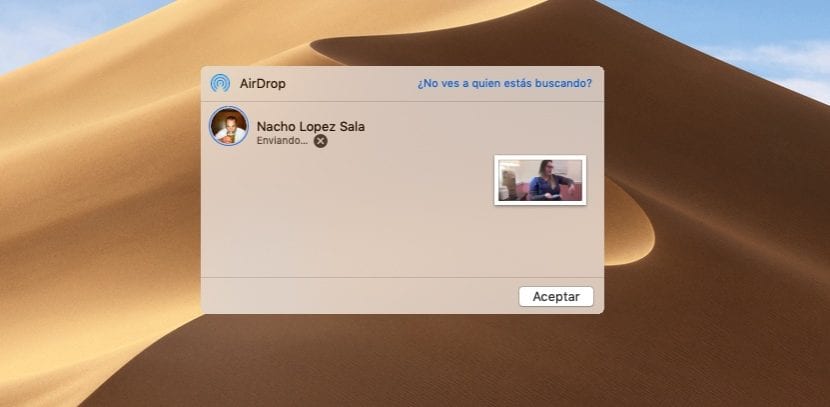
- At this point, the AirDrop window will open showing all the nearby computers to which the content can be sent. We just have to select the destination for the file transmission to start.