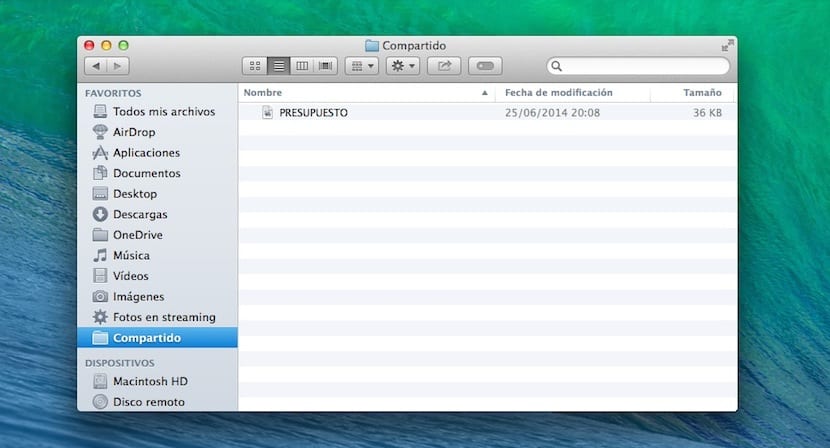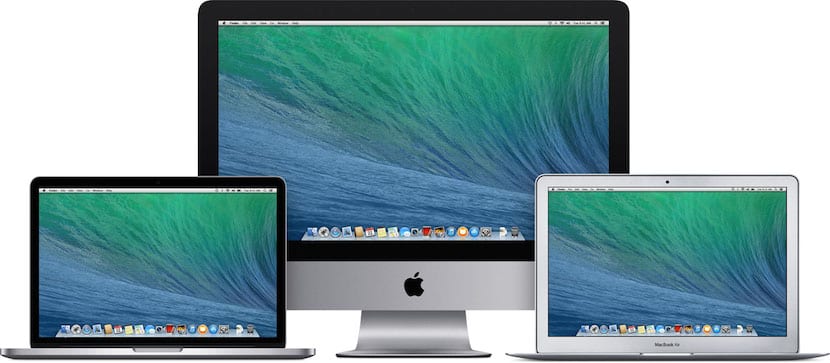
A co-worker has bought a MacBook Air after months and months of hearing my advice that she should buy a Mac for herself and her daughter. Finally, at the end of June the time came and he decided to buy it. As soon as he picked up the computer he asked me to get it ready, after which I gave it to him and told him to go researching and practicing for the change from Windows to Mac.
Today, I am meeting her and one of the questions she asked me was how be able to share files between different user accounts without the need for many steps. My answer was that there are multiple ways to share files between user accounts, but I showed him the easiest of all.
The first thing you have to be clear about is who you want to be able to see those files you want to share. In the event that they are exclusive and for a specific Mac user, what you are going to have to do is:
- Click anywhere on the desktop so that the Finder menu appears at the top.
- We enter the Finder properties and click on the Sidebar tab, after which we must point to the item Hard drives. At that moment, when we open a Finder window, you will see that the hard disk icon.
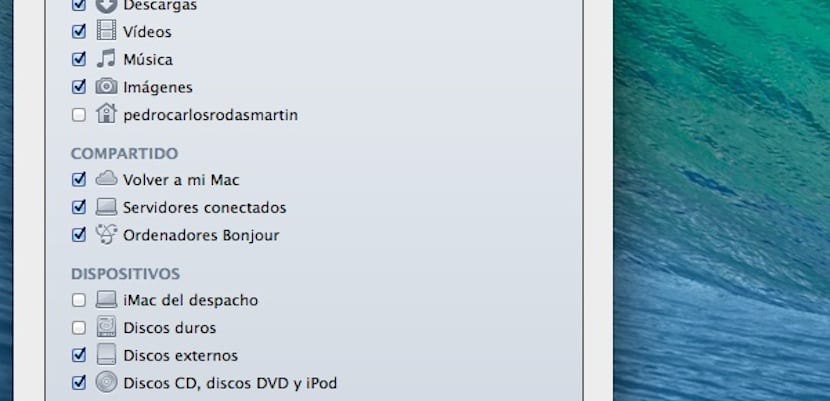
- Now you enter the hard drive through that icon and click on the Users folder. Within this folder we must click on the user with whom we want to share a file and place it in their Public folder.
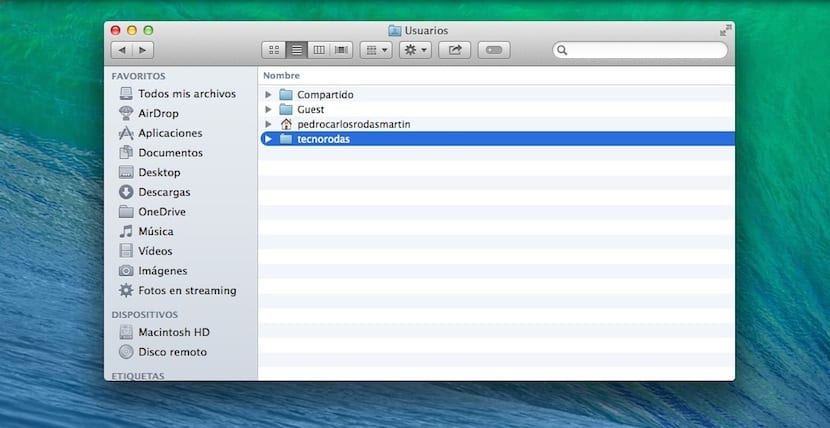
Each user in OS X within the Users folder will have a dedicated and within it several folders forbidden for the rest of users except the one called Public, in which we can deposit the files that we want to share with him or her.
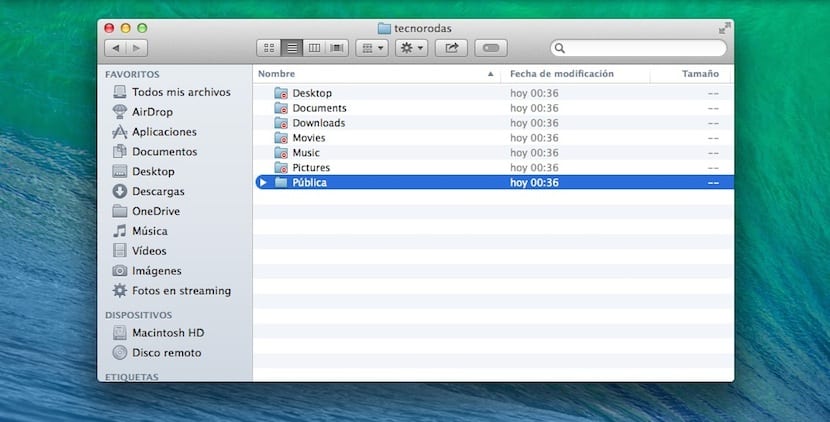
Now, if we do not care that all users with an account on the Mac see those files or we want to share them with everyone at the same time, it will be enough for us to host the files to share in the folder called Shared, which is located in Macintosh HD> Users. That folder called Shared, can be seen by any user, allowing them to take and make files available to all accounts.
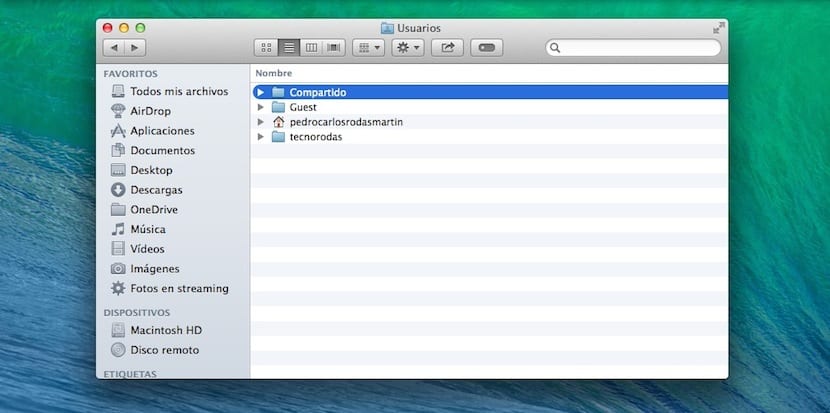
To end this article, we encourage you to create a shortcut to this Shared folder on the right sidebar if you have multiple accounts on your Mac, for which Click on the hard drive icon in the sidebar, go to the Users folder and drag the Shared folder to the sidebar. You will see that it remains anchored and in this way you can already share with a simple drag and drop. Keep in mind that this friction or you must do it in each of the accounts. Oh, by the way… Welcome to OS X Silvia and Adriana!