
Yes, our Mac contains functions that are tremendously useful, but we do not use them because nobody has told us how to implement it in our day to day. In the Apple Store, we can receive courses on how to optimize our daily tasks, but each user has certain needs and of course, today there are no specific courses for each user on Mac. One of these tasks is to ask our Mac to do screen reading, while we take the opportunity to read mail, check a spreadsheet or any other task. This function is disabled by default. Now we will explain where to find it and how it works.
Apple created in remote versions the section Accessibility. At first it was aimed at users with vision or hearing problems. If you are among them, you know what I'm talking about. But the vast majority of users do not use it and above all, they do not know what it can contribute.
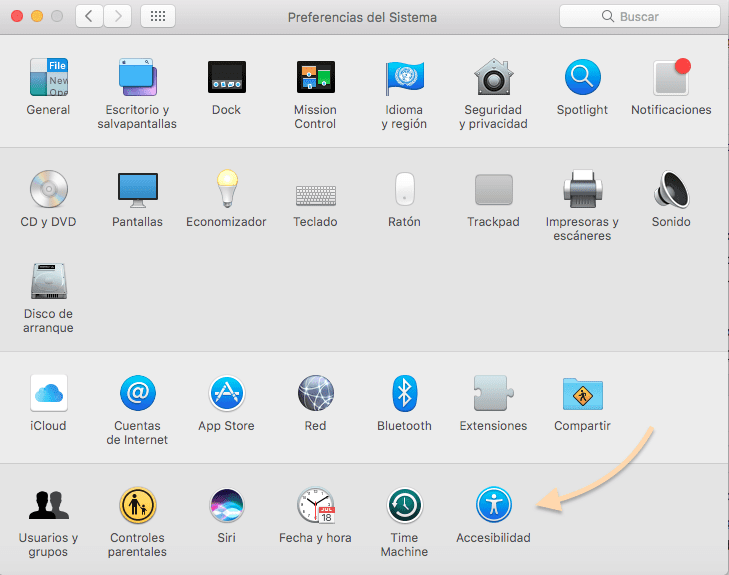
The first thing we have to do is locate the function. This is found in System Preferences. Now we must search or type accessibility. You will locate it by a blue circle with a person painted white. Once inside, you will see the different functions ordered by families. We must locate Speech on the left side of our preferences box. Once pressed on Speech, a submenu opens on the right with various functions. To activate dictation, we must press the option:
Play the selected text orally by pressing the key
By default, the selected shortcut is: option + escape, but clicked on Change key ... we will modify the default shortcut. In that case, a new window appears, where we will press the appropriate keyboard shortcut to our tastes and press accept.
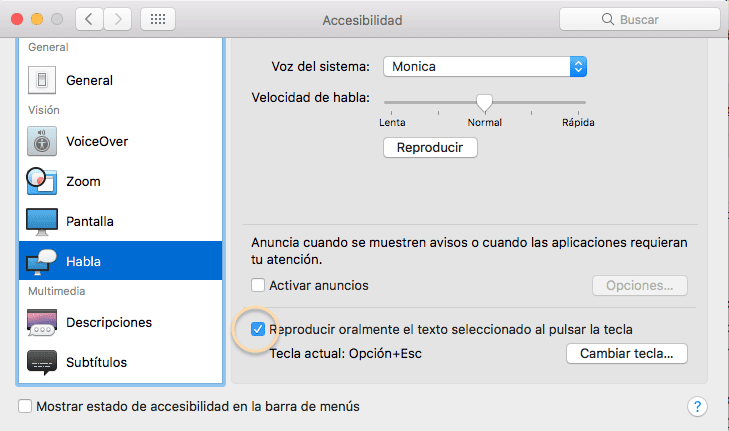
Now we only have to choose the voice we want to read to us. We must look at the top of the submenu speech. There we find the voice of the system, in my case Monica and if we click on the drop-down, we change to our liking.
Finally, do a test: select a text and press the keyboard shortcut enabled and you will see how fluently it reproduces that message audibly.